One of the useful new features of the Google TV Streamer is a customizable shortcut button on the bottom that can be used to open apps and quickly access other features. Here’s what you can do with it.
What you can to with Google TV Streamer’s shortcut button
The shortcut button on the Google TV Streamer remote is found at the very bottom of the remote. It has a star icon and is found right next to the power button.
By default, this button doesn’t do anything, but it has three core functions.
Firstly, it can be used as a shortcut to open up the Google Home Panel. This allows you to quickly access a hub of your smart home devices such as lights, Nest cameras, and more. Google even recommends doing this the first time you use the Home Panel.
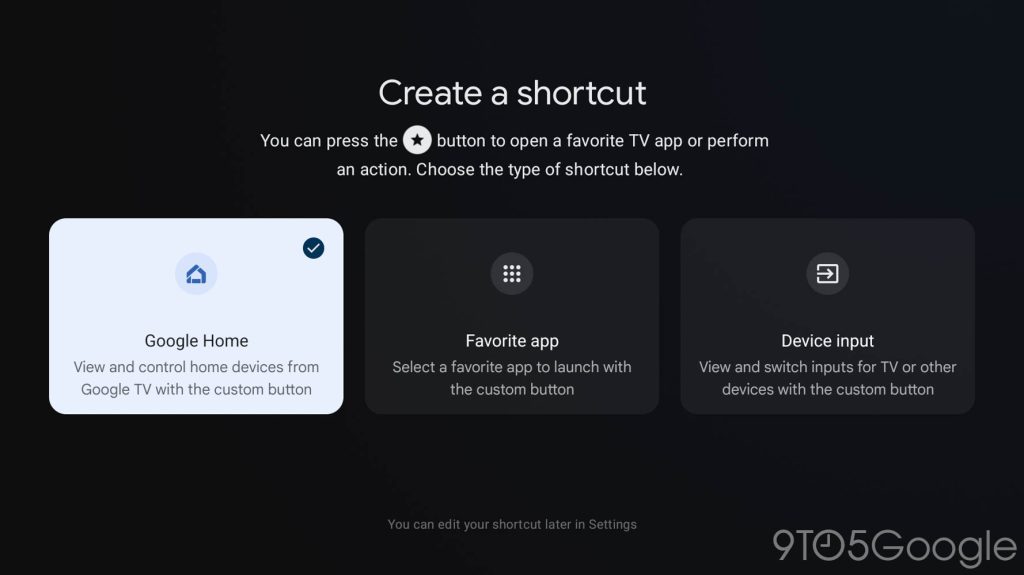
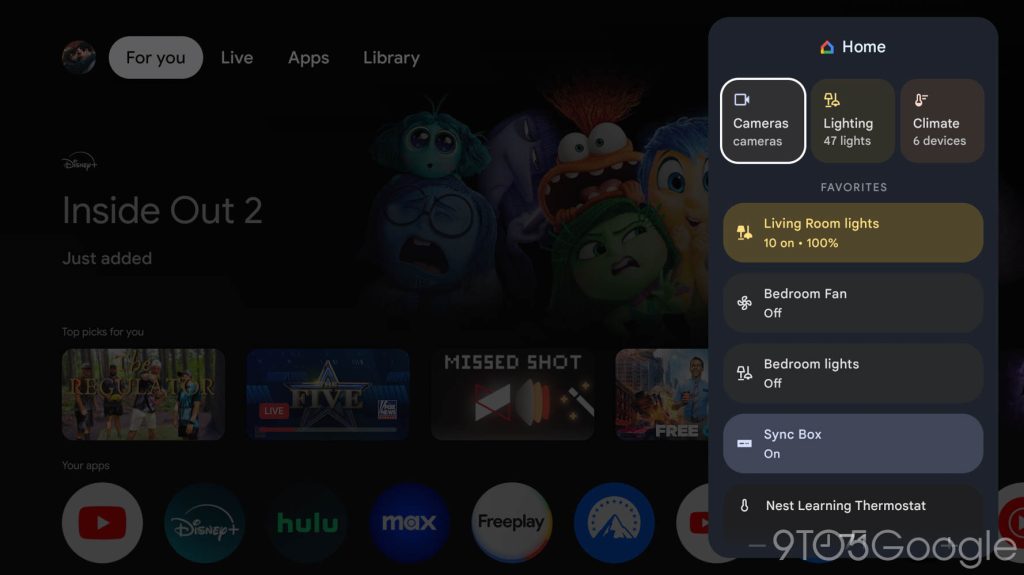
Next, you can open up a favorite app.
With one tap you can open up whatever one app on the Google TV Streamer that you want to use. This can include anything on the device, such as Disney+, Hulu, Max, or even Google TV Freeplay, and works just like the YouTube and Netflix buttons that are already built into the remote.
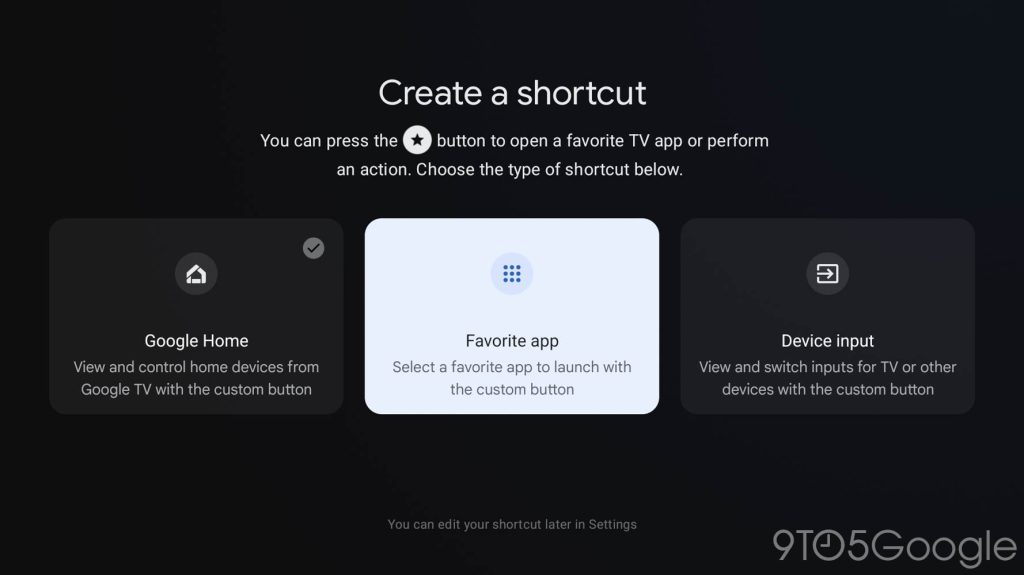
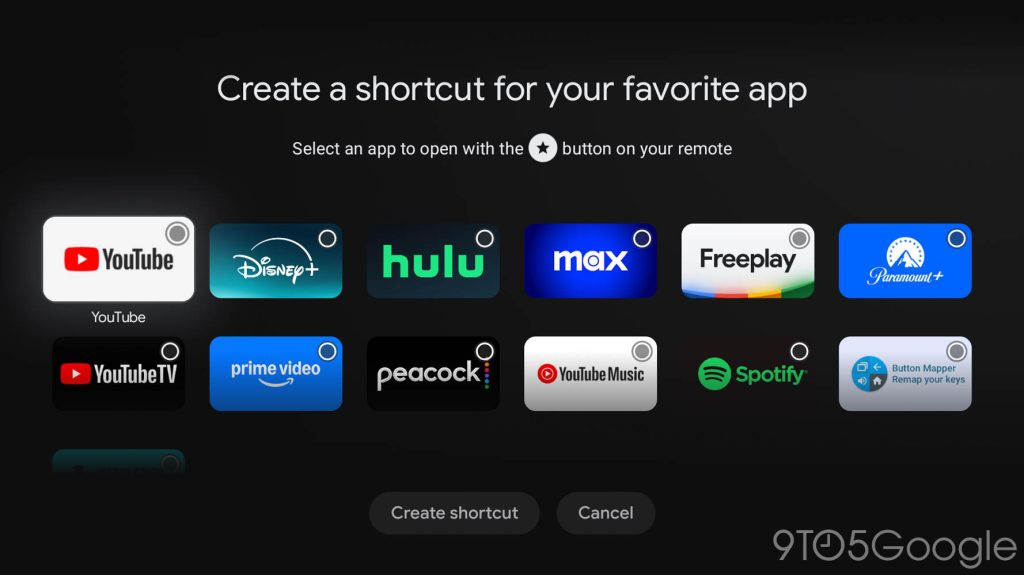
Finally, you can use the remote to switch device input. This works by using IR to tell your TV to switch HDMI inputs. It generally works quite well, and was the sole purpose of the button that was in this location on the Chromecast’s remote.
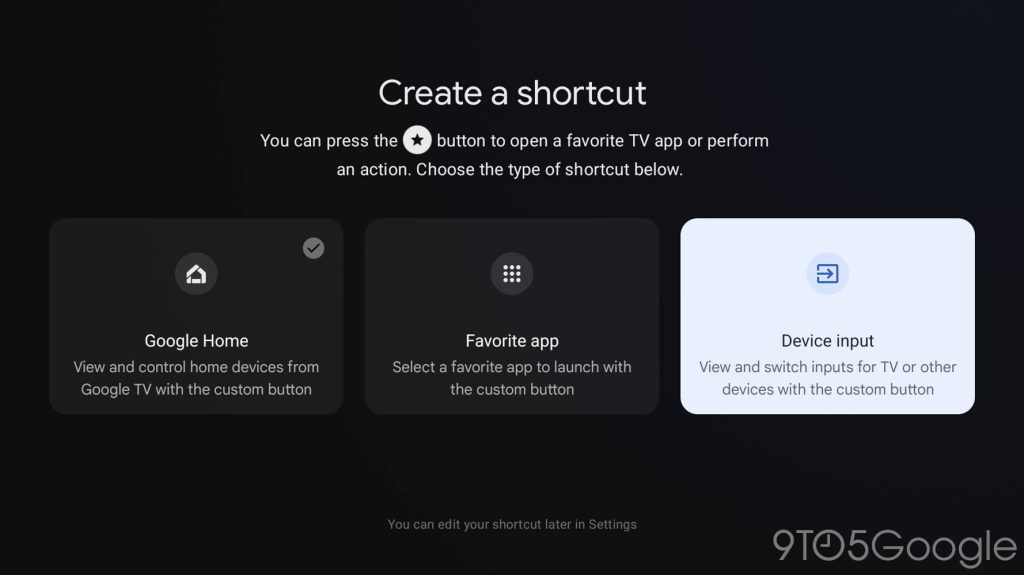
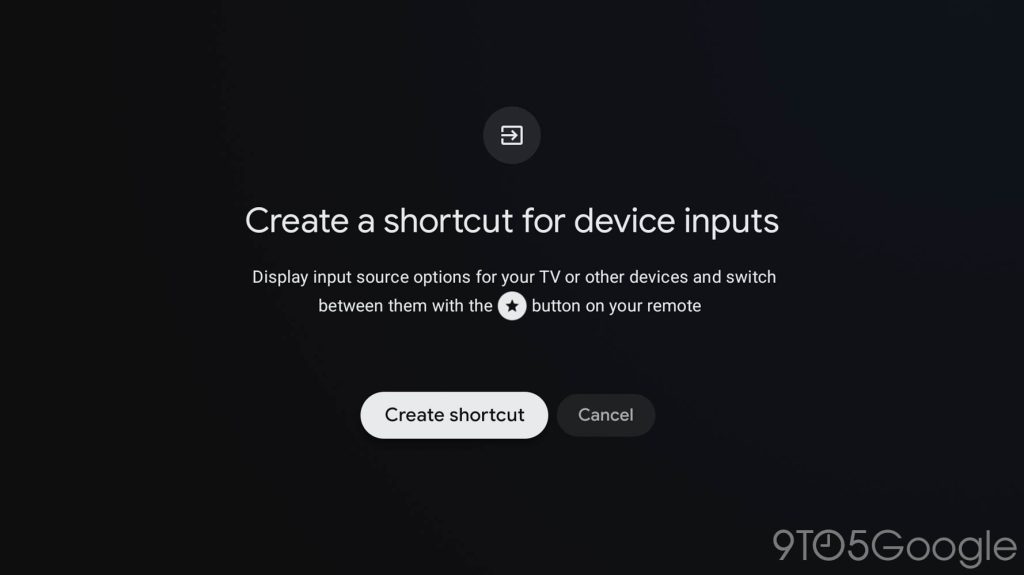
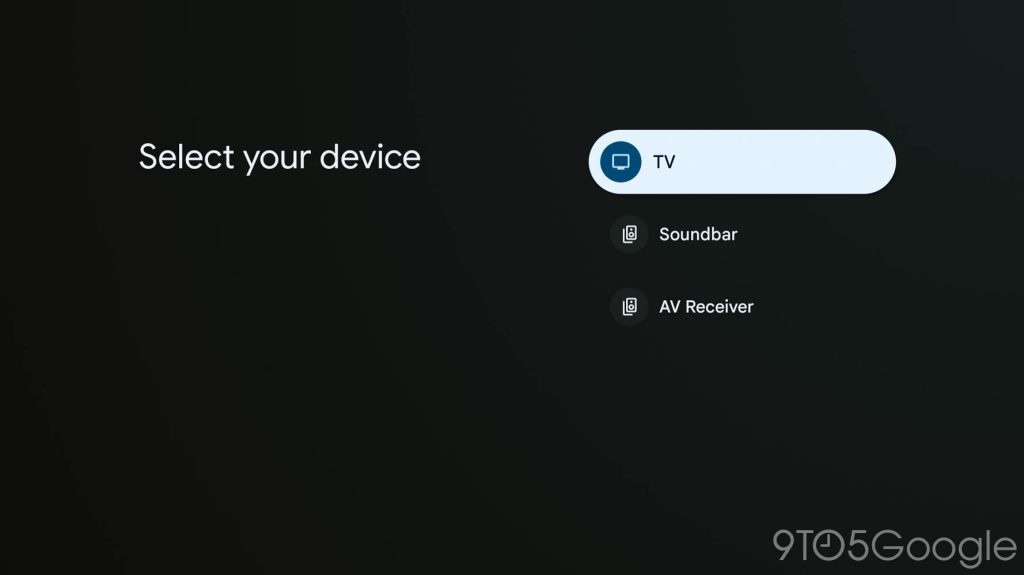
How to edit the Google TV Streamer shortcut button
Out of the box, setting the Google TV Streamer’s shortcut button up is as simple as pressing it once. But after you’ve assigned it, editing the function is a little bit different.
You can long-press on the button to open the customization menu, or you can access it via the Settings menu. This can be found via Settings > Remotes & Accessories > Set up remote buttons and selecting “Customizable button.”
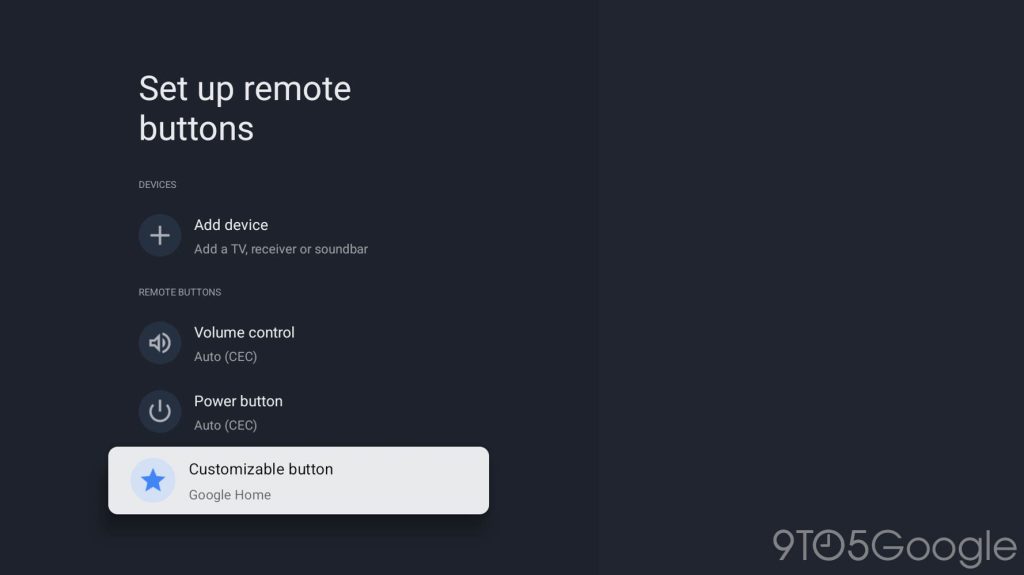
What will you use the shortcut on Google TV Streamer for?
More on Google TV:
Follow Ben: Twitter/X, Threads, and Instagram
FTC: We use income earning auto affiliate links. More.

