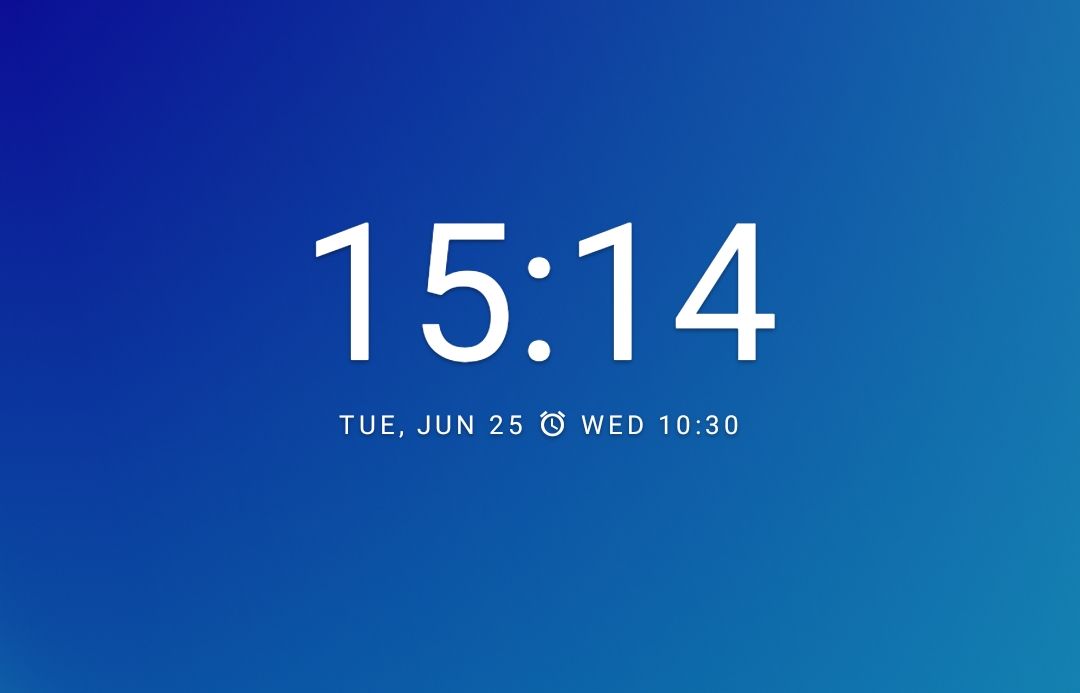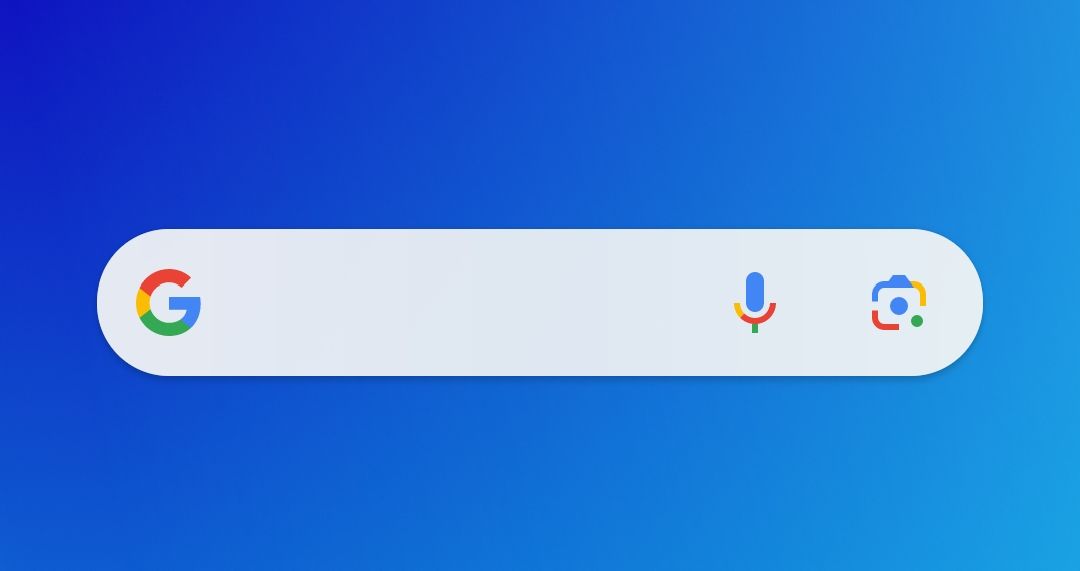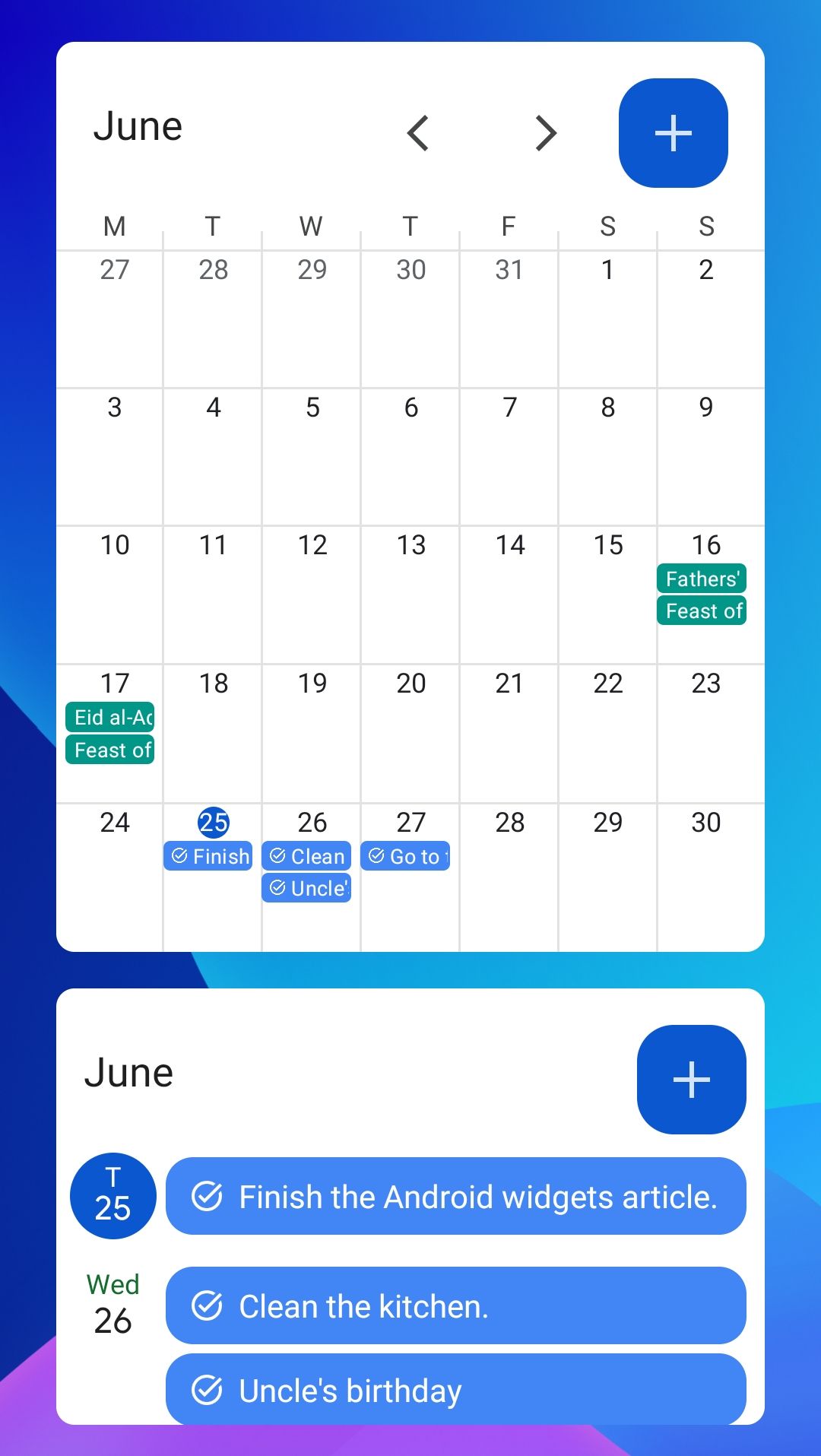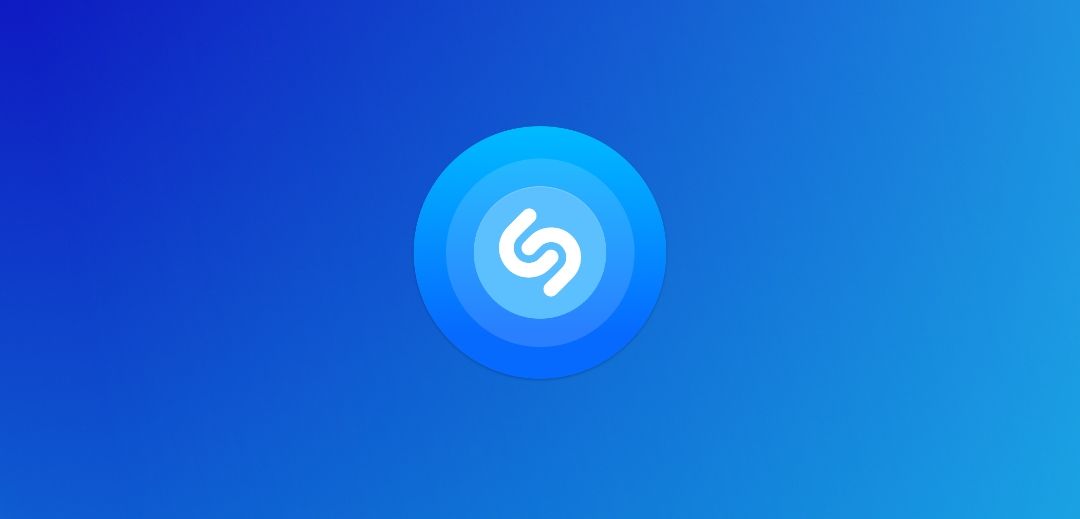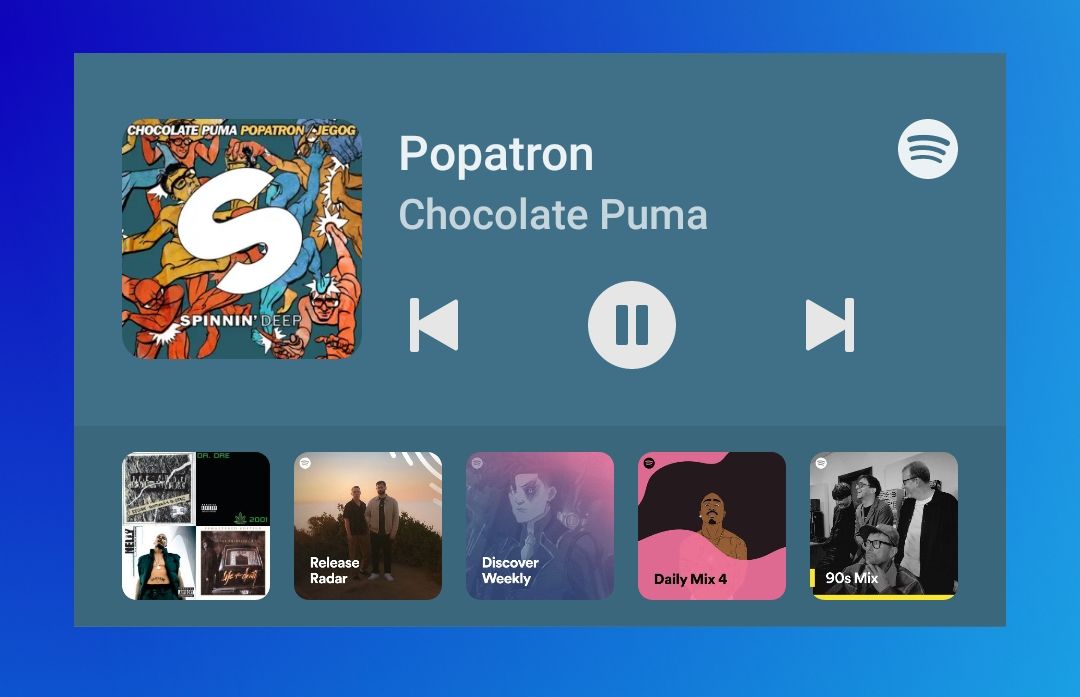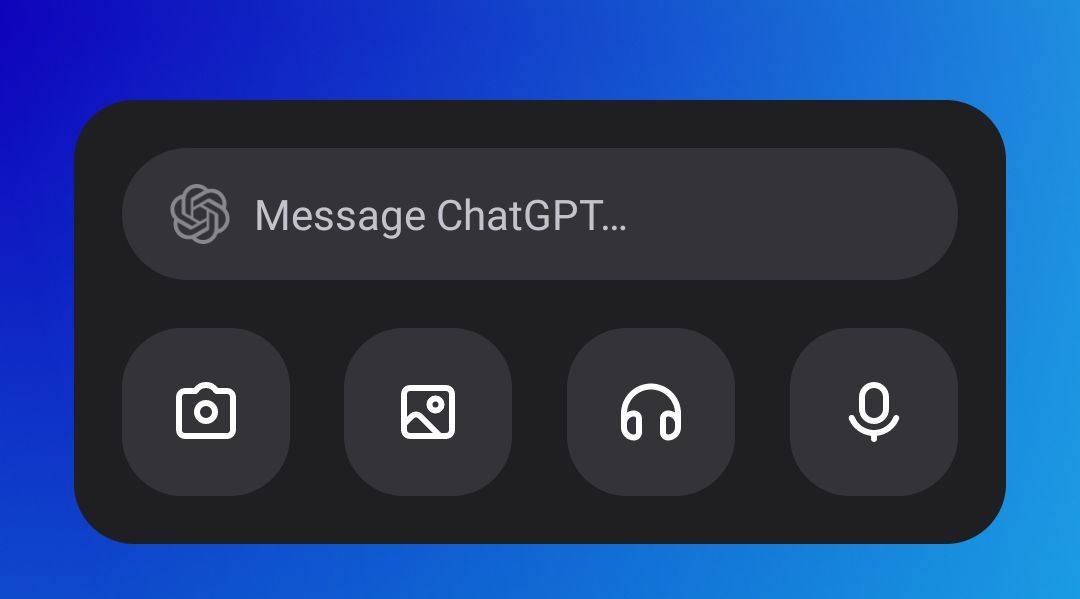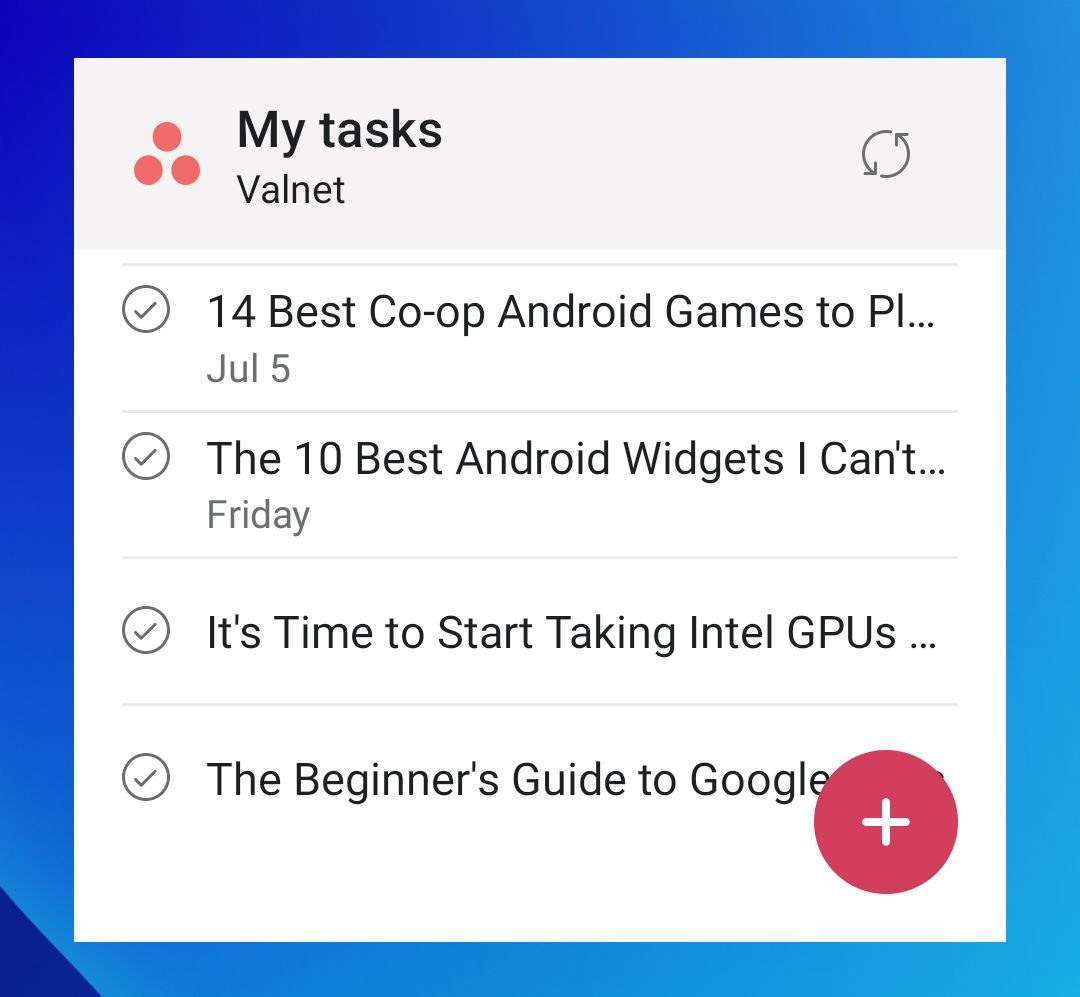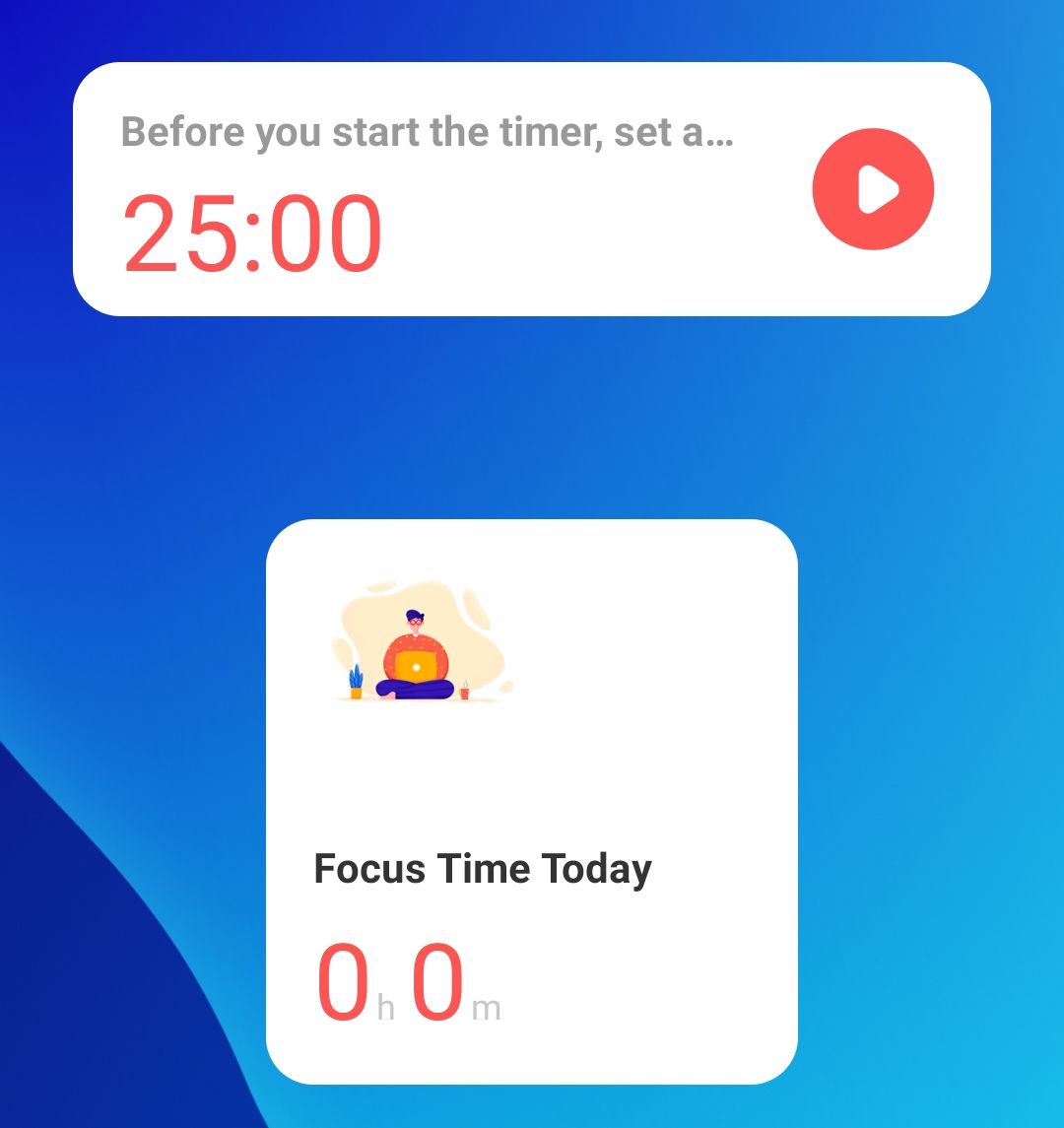Widgets are one of the best ways to customize your smartphone experience, both in terms of style and functionality. If you want to step up your widget game, here are ten of my favorite widgets that I use every single day.
One of the most unorthodox widgets has to be the OnePlus Weather widget. Although I only had one OnePlus phone (the OnePlus 3), its Weather app stuck with me. The app gets its forecasts from The Weather Channel, so it’s reasonably accurate. The widget tells you the current and upcoming weather forecast, and it has a nifty refresh button along with info on when it was last updated.
The reason why I love this widget so much is the esthetics. Like most other weather widgets, it changes how it looks based on the current weather, but this one features the classic Google Material Design language. Although there are other weather widgets that use a similar style, I’m just too nostalgic, as the OnePlus Weather widget has been gracing my home screen since 2017.
The only issue with the OnePlus Weather app is that you probably can’t install it directly from the Play Store. Instead, you’ll have to sideload the APK to get it on non-OnePlus Android smartphones.
If you don’t like or can’t install the OnePlus Weather app, check out Overdrop instead. It’s my colleague Cory’s favorite Android weather widget app because you can open multiple apps from a single widget (e.g., click on the date to open the calendar). I like it simply because it has over 70 awesome widgets to choose from. If I wasn’t so obsessed with the OnePlus widget, I’d use Overdrop instead.
The Google Clock widget has been gracing my home screen for over a decade, and it’s the first app I install when I get a new phone. Most smartphone manufacturers have their own clock apps now, but I’m a fan of the “if it ain’t broke, don’t fix it” approach. Even though I own a cheap smartwatch and can check the clock on the always-on display, I still love having a clock widget smack dab in the middle of my home screen.
To be completely honest, there’s nothing special about the Google Clock app or widget; it’s as simple as it gets, and the only noteworthy feature is that you can use Spotify for your alarm clock (when it doesn’t bug out). Its simplicity is the exact reason why I love the widget so much.
Many smartphones come with the Google Search widget on the home screen for a good reason—you probably use Google all the time. I know I do, which is why I can’t live without the Google Search widget.
You can use the search bar, voice search, or Google Lens to look up stuff, but you can also tap on the Google icon to open the Google App to read How-To Geek articles on Google Discover.
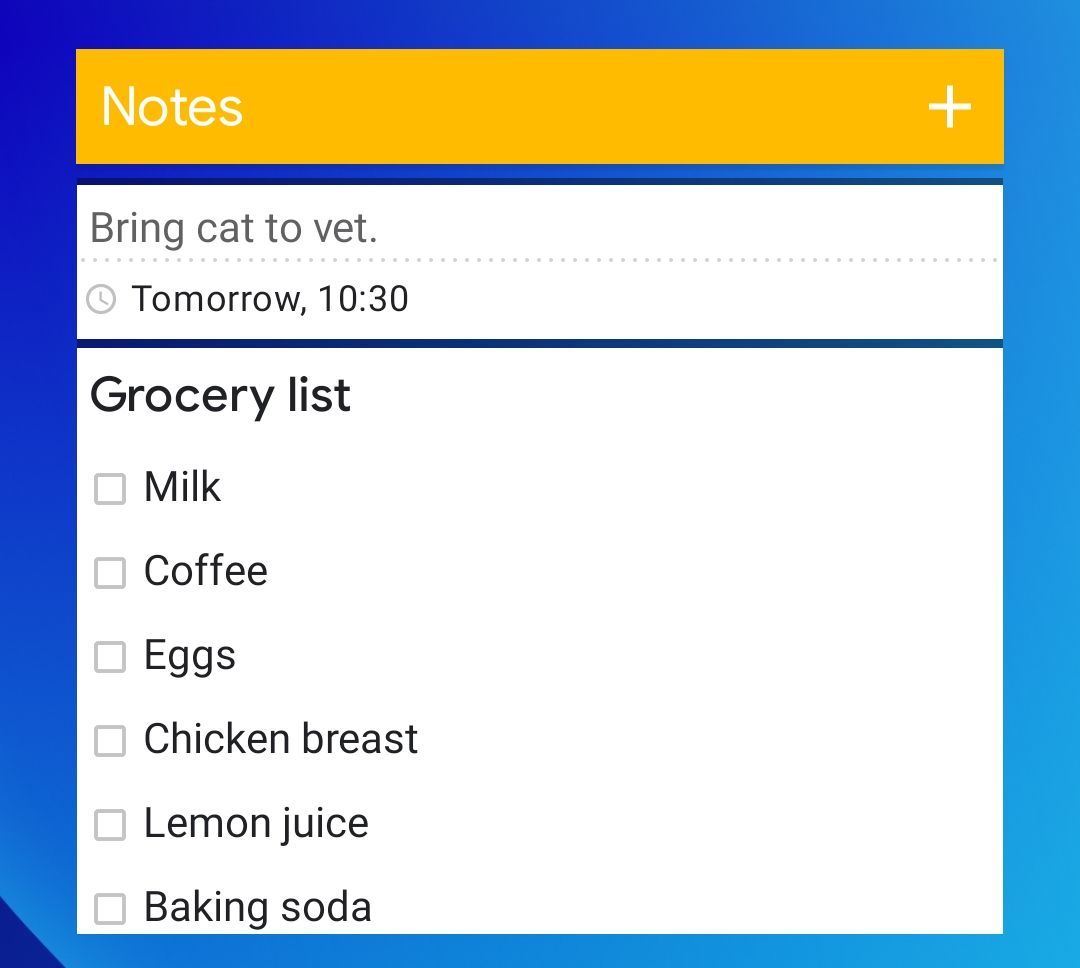
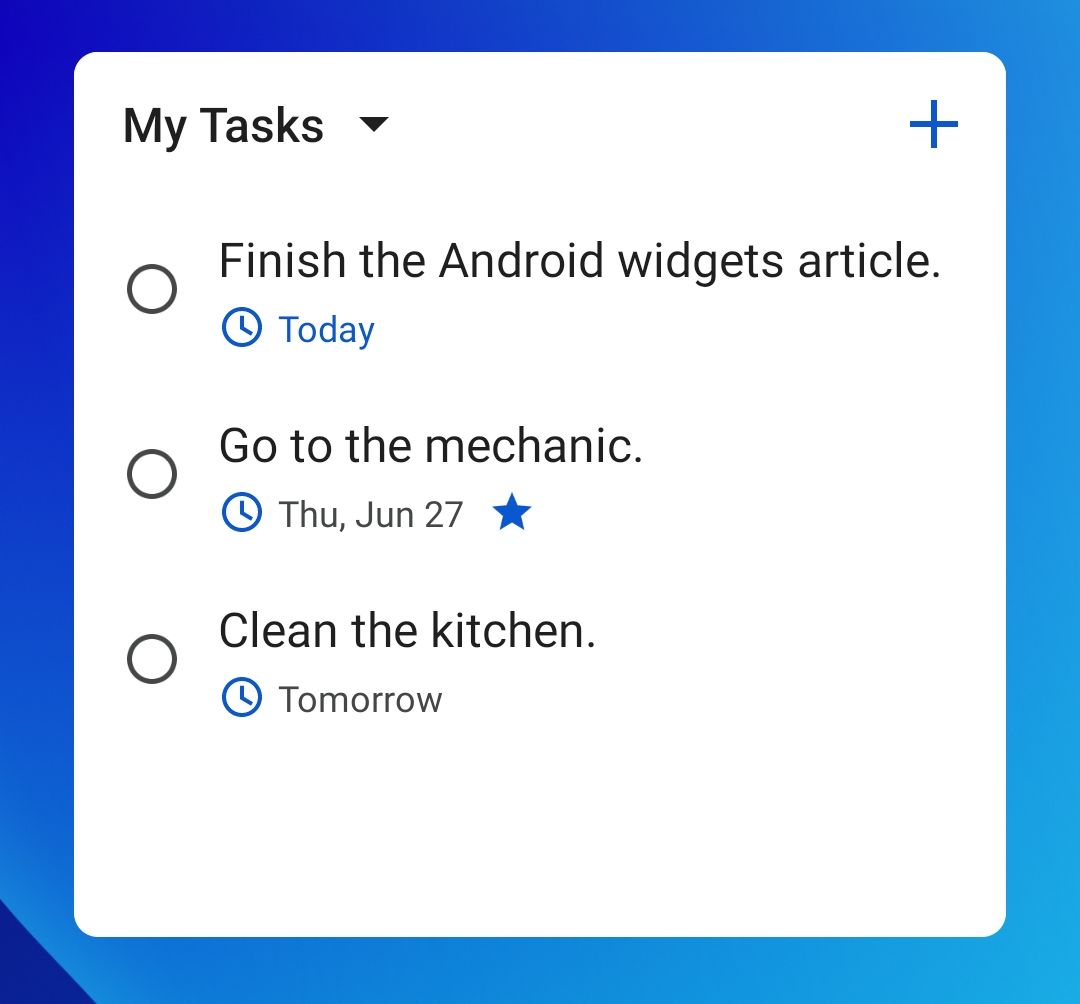
Google has a serious issue with task apps, as they still haven’t consolidated tasks into a single app. This is why I use both the Google Keep and Tasks widgets on my phone. Both widgets allow you to resize them, which is why I allow them to take up half my screen and almost never use the actual apps.
I prefer Google Keep and use its widget because it has a web app that I can use on my PC, but I also have Google Tasks for important tasks that I want to keep on my Calendar. Fortunately, this dual widget situation is only temporary, as Keep and Task are set to sync up this year.
Google Calendar has two equally awesome widgets that you can use. One shows you the whole month, and the other is just for the week (or the next couple of days). Since I already have Keep and Tasks for my current tasks, I use the widget that shows me all events and tasks for the month. I don’t own a printed calendar, so this is how I stay on top of birthdays and holidays.
Shazam is an app that can identify a song playing in the background, such as in a coffee shop, gym, or retail store, by listening to it for just a few seconds. I love music, and when I hear a new song that I really like, I have to whip out my phone and tap the Shazam widget to save it.
While the Google Search widget has a “Search a Song” button, I always forget to use it. Plus, the Shazam widget only requires a single tap before it starts listening to the song, so it’s faster.
Spotify is my go-to music app, so it’s only natural that I have a widget for it. It only has the most basic music player functions without shuffle or repeat, but the expanded version of the widget lets you play recent playlists. Since I mostly listen to Spotify on my PC, I can use this widget to control the music when I’m not at my desk.
You need to have at least one chatbot on your home screen in 2024, and I quite like the ChatGPT widget. While it doesn’t let you type a Message in the widget directly to speed up your prompts (it just opens the app), you can use the buttons below the message bar for quick access to images and voice typing. If you have a ChatGPT Plus subscription, you should use the ChatGPT widget to get the most out of it.
Asana is one of the best work management apps, which is why we use it to track our projects at How-To Geek. I use the widget to review my current assignments and keep track of due dates at a glance. I have also used Notion and ClickUp previously, and you can’t really go wrong with any of the three, even if it’s just to keep track of your personal projects.
A Pomodoro app with a widget gives you an easy way to utilize the Pomodoro Technique. Without getting into the weeds, the Pomodoro Technique allows you to split your workflow into 25-minute chunks with 5-minute breaks in between so that you never feel overworked.
While I actually prefer using a Pomodoro timer on my PC, I use the Focus To-Do widget for personal projects, such as working on my car or around the house. The app has a few other nifty productivity widgets that you can check out.
The widgets that I showcased today are pretty basic and mainstream for the most part. I no longer have the time or patience to customize stuff on my phone, but if you feel the opposite way, you should know that some apps let you create custom widgets. The most popular is KWGT. It gives you plenty of heavily customizable widgets (both in the free and paid version), and you can use it to make a whole custom Android theme.