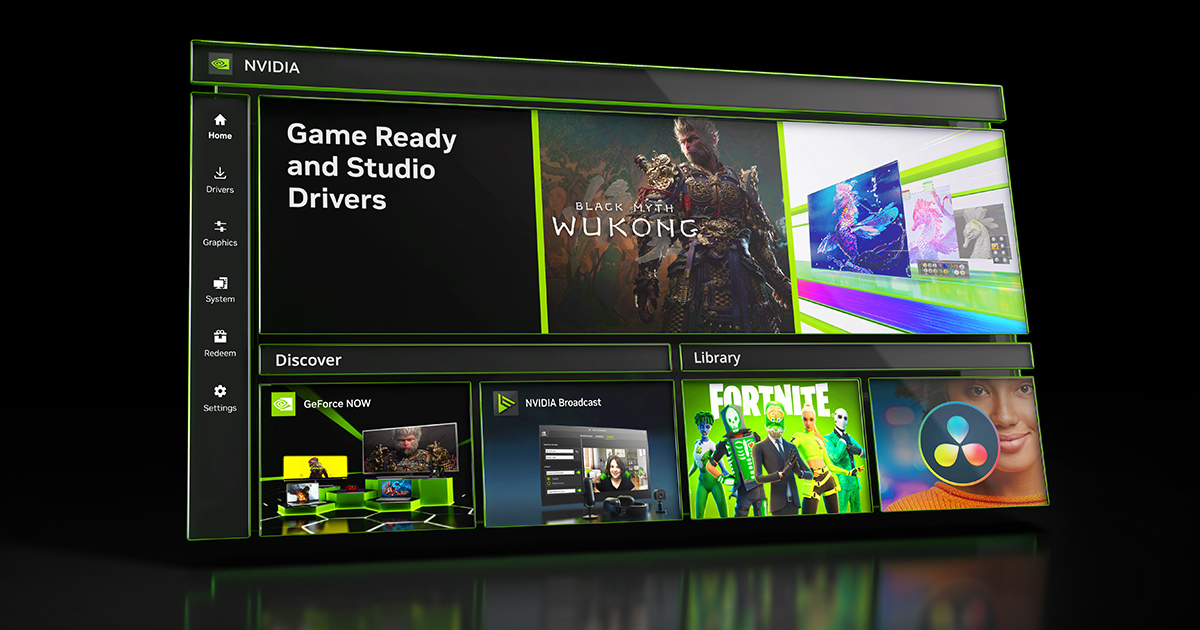Instant Replay creates a rolling recording as you work or play. If you’re not interested in capturing a full multiplayer match, but do want to record incredible kills and hilarious moments, Instant Replay is the option for you – simply press Alt+Shift+F10 whenever something memorable happens and a clip will be saved. Configure the length of these via the Settings cog.
Below, Microphone enables you to toggle the recording of your voice in videos, or to set a push to talk key.
Screenshot captures SDR and HDR screenshots from any game you’re playing when you press Alt+F1.
Photo Mode enables you to access powerful screenshot tools in compatible games when you press Alt+F2. Change camera angles, adjust the look of the game, and much more.
Highlights automatically saves videos of key moments in compatible games.
The Settings cog at the top of the NVIDIA Overlay panel offers numerous options to customize these features. Change hotkeys, adjust the notifications shown, change sound sources for videos and enable multi-track audio to make your mic input a separate recording, change video recording quality settings, limit the amount of disk space used by files, and adjust where files are saved.
The Gallery appears on the Alt+Z NVIDIA Overlay following your first screenshot or video captures. After clicking it, your captures are sorted per game, and additional options enable you to view only screens or videos. Click to enlarge or watch, and to access the files on your disk drive for sharing with friends or for uploading to social media.