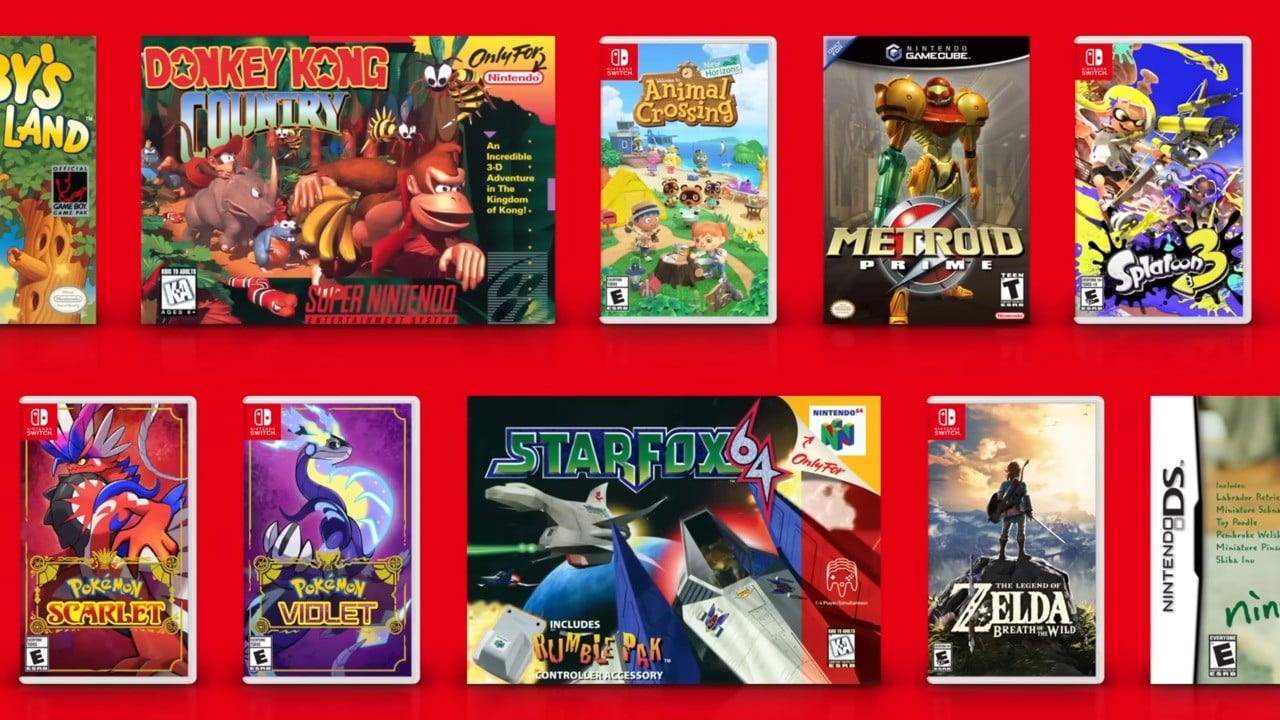‘Nintendo Music’ is a new mobile app from Nintendo giving fans access to thousands of songs throughout Nintendo’s history.
If you are curious to know what exactly is available on this mobile application, you’ve come to the right place. We’ve put together this comprehensive guide of every platforn, series, and game currently available on the service. We’ll continue to update this page as Nintendo rolls out new albums.
Keep in mind, you can only use this smartphone application if you have an “active” Switch Online membership. You can see all of the systems and games featured below:
Nintendo Music – Every Platform and Game Included
Nintendo Switch
Wii
Nintendo DS
Nintendo GameCube
Game Boy Advance
Nintendo 64
Super Nintendo
Game Boy
Nintendo Entertainment System
Coming Soon
Nintendo has also confirmed some other games and series are on the way to this Switch Online app service in the future. Here’s the lineup so far:
FAQs
How do I create custom playlists in Nintendo Music?
Creating custom playlists in Nintendo Music is thankfully fairly straightforward.
- From the main menu, tap on the ‘My Music’ option on the bottom right. You’ll see an option labelled ‘+ Create Playlist’.
- Now you can name your playlist and begin adding tracks. Create a relavant name for your playlist first, then click on ‘+ Add Tracks’.
- By default, the list will show all ‘Recently Played’ tracks, so if there are any favourites here that you’d like to add to your playlist, tap on the‘+’ icon on the right-hand side of the track title.
- If you’re after something specific, you can enter search terms in the text tool at the top of the page.
- Once you’ve selected your desired tracks, tap on ‘Done’ to finish creating your playlist. That’s it! Your playlist will now show in the ‘My Music’ section of the app.
Can I link Nintendo Music to external smart speakers?
At the moment, no, it doesn’t look like there is any functionality to connect Nintendo Music to external speakers like Amazon Alexa, Google Home, or Apple Homepod.
How do I download tracks in Nintendo Music?
You can either download individual tracks, or a range or tracks from playlists and specific games.
When you select a track, game, or playlist, you’ll see three icons: a star, a download icon, and three dots. You can tap on the download icon to immediately download your selection (make sure you opt to allow downloads from your device settings), or you can tap the three dots and select ‘download’.
All downloaded tracks will show in the ‘My Music’ section of the Nintendo Music app.
To remove downloaded tracks, simply tap the selection from ‘My Music’, tap on the three dot icon, and select the option labelled ‘Delete from Downloads’.
How do I extend tracks in Nintendo Music?
Every track in Nintendo Music can be extended to either 15 minutes, 30 minutes, or 60 minutes.
To do so, begin playing a track of your choosing. On the track page, you’ll see an option at the bottom that says ‘Extend To…’. Simply tap on this and choose your desired length of time.
Currently, you’ll need to do this separately for each track you listen to, however Nintendo may provide an update in the future to allow extensions on multiple tracks at a time.
Is Nintendo Music free?
Well, yes and no. Mainly no.
Nintendo Music is free to download via the Google Play Store or the Apple App Store, however you will need an active Nintendo Switch Online account to start listening.
Nintendo Switch Online generally includes a 7-day trial for new members, but the standard pricing is as follows:
Individual Membership
- 12 Months – £17.99 / €19.99 / $19.99
- 12 Months (Expansion Pack) – £34.99 / €39.99 / $49.99
- 3 months – £6.99 / €7.99
Family Membership (Up to 8 Accounts)
- 12 Months – £31.49 / €34.99 / $34.99
- 12 Months (Expansion Pack) – £59.99 / €69.99 / $79.99