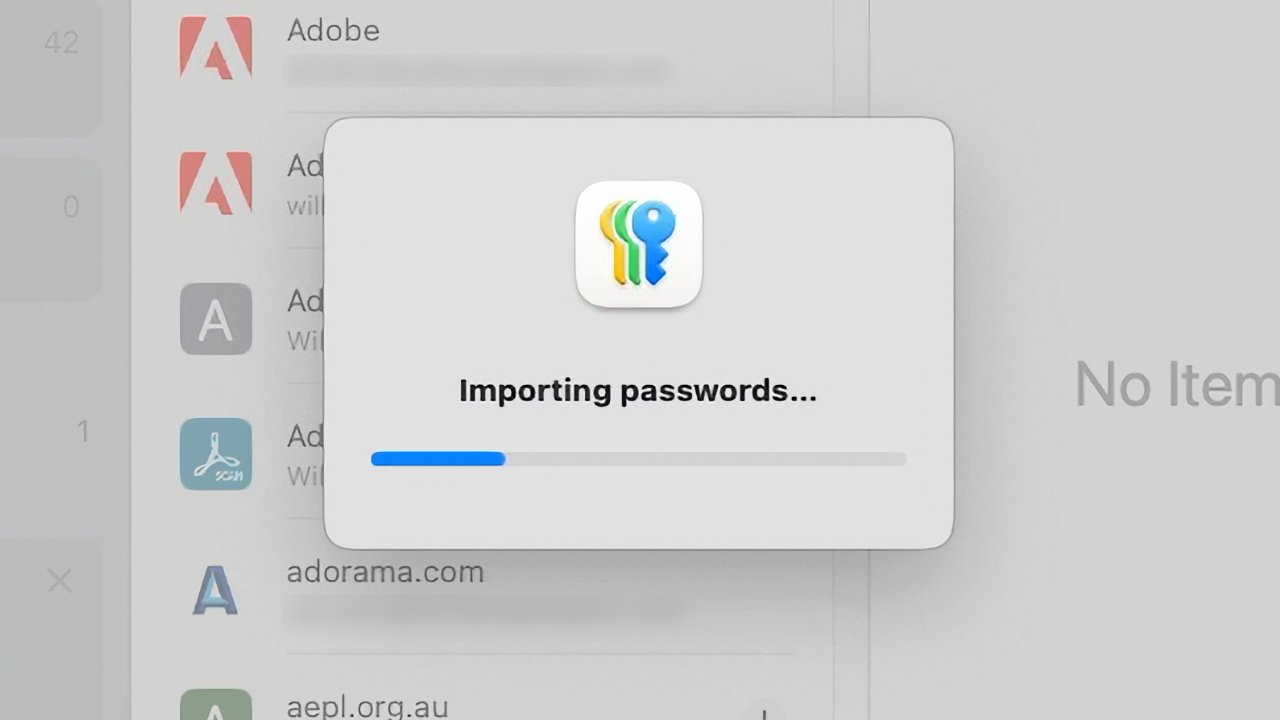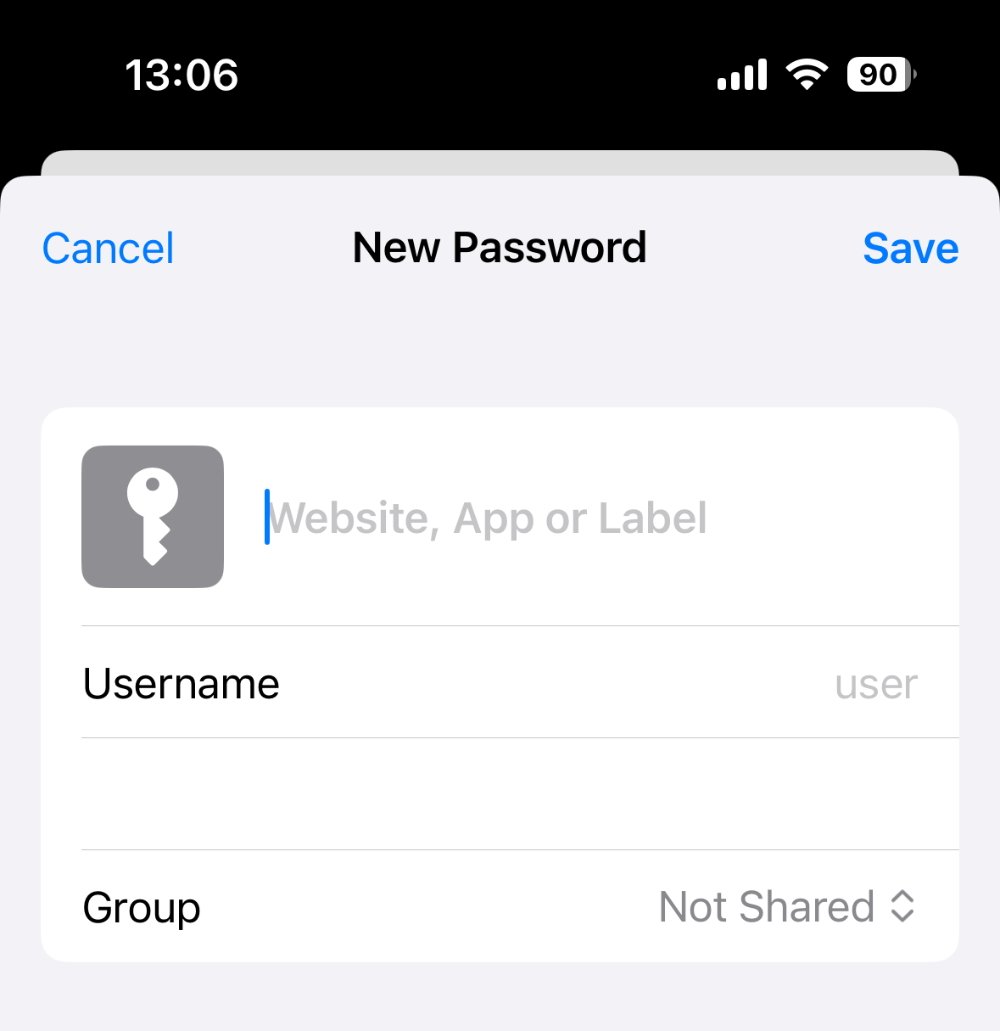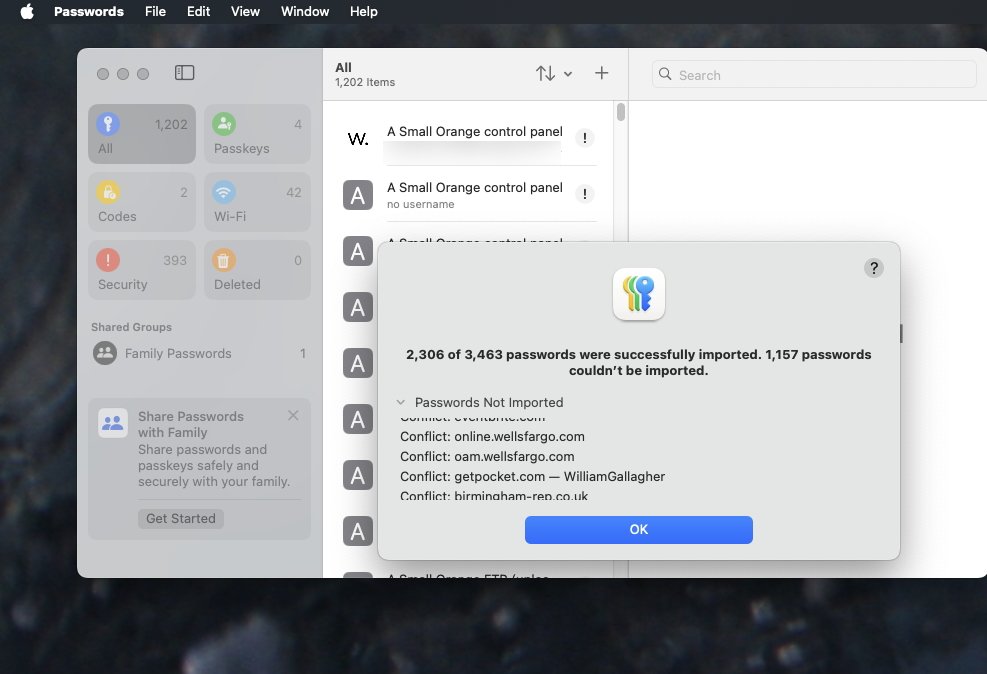Apple’s new Passwords app comes with every password ever saved in Safari, but only macOS Sequoia’s version can import new ones from a third-party app.
Apple made a point of saying that it has spent 25 years working on securing passwords for users, but still users of its new Passwords app may be surprised at the result. For Passwords does not open without any passwords, it instead has everything ever saved via Safari — which can be hundreds of login passwords.
It also contains Wi-Fi login passwords, which can go back years to old and long-forgotten routers. The new Passwords app also automatically includes any Passkeys.
So right from the first launch of the app, Passwords users may have a large collection of existing passwords. What they won’t have, of course, is any that are exclusively saved in third-party password managers such as 1Password or LastPass.
With the iOS 18 version of Passwords, at this stage of the beta process, users aren’t going to get those other passwords either. On iOS 18, passwords can only be entered one at a time, by Safari adding them, or by the user typing in the details manually.
Notice the blank line under Username: it isn’t blank, it contains a suggested password, but iOS 18 blocks screenshots showing it
Nicely, though, when you manually start entering a new password on either iOS 18 or macOS Sequoia, it offers a suggested strong one. In iOS 18, that strong password is pre-entered for you, while on the Mac it’s offered through a drop-down menu.
However, a more significant difference in macOS Sequoia and iOS 18’s otherwise identical Passwords apps concerns importing. The Mac version does include an import option while the iOS 18 one does not as yet.
Then Mac one will only import passwords saved in a .csv file, so a third-party app has to be able to export in this format. It’s not a great idea to have a .csv copy of all your passwords as that’s a plain-text and easily readable format, so the exported file must be deleted quickly.
Passwords on macOS Sequoia is quite slow at importing passwords. In a first test, it took over five minutes to import a .csv file with around 3,500 passwords in it — and then more than two minutes more before they appeared in the app.
The Passwords app was also unable to import everything. Existing passwords won’t be overwritten, but beyond that Passwords just reports the word “conflict” next to ones it couldn’t import.
That “conflict” word and the passwords it failed on are only shown in the import dialog box. There’s no apparent way to save that list or return to check through it later.
Presumably because the third-party rival’s export feature does not include this data, there’s also no way to see when an imported password was last updated. Imported ones are all shown as having been modified today.
Note that this test was done on the first developer betas of iOS 18 and macOS Sequoia.