After months of delays, Samsung has finally launched the first beta of One UI 7, the brand’s Android 15 update. Here’s how to install One UI 7 on supported Galaxy devices.
What’s new in One UI 7?
Samsung’s latest big Android update is one of the biggest yet, with One UI 7 delivering a UI overhaul as well as various improvements to apps and more. The full changelog is lengthy, but there are some key highlights.
In One UI 7, Samsung has introduced a new style throughout the system, including new changes to app icons on the homescreen, more flexibility in widgets, the ability to create “large” homescreen folders, and more. You’ll also find improved PC integration including the ability to use your phone as a webcam and an easier way to pull files from your phone without a USB connection. There are also some new Galaxy AI features, the “Now Bar” on a revamped lockscreen, a more customizable Quick Settings tray, an updated camera app, and more.
What Galaxy devices are supported in the One UI 7 beta?
Samsung tends to roll out beta updates for its new Android updates over the course of a few months, but to get things kicked off the Galaxy S24 series is first in line.
- Galaxy S24
- Galaxy S24+
- Galaxy S24 Ultra
You’ll need to be located in Germany, India, Korea, Poland, the U.K. or the U.S. to get access at first, with other countries set to be added over time.
Other Galaxy devices that should be added to the beta soon include Galaxy Z Fold 6, Flip 6, Galaxy S23, and many more. We’ll update this post as others are added.
How to sign up and install the One UI 7 beta
To install the One UI 7 beta on your Galaxy device, you’ll first need to ensure you’re signed into a Samsung account. This is required to take part in the beta. From there, open the Samsung Members app and look for “Notices.” This appears as an icon in the top of the app, as pictured below.
From there, you’ll look for a notice about “Registration for One UI 7 Beta Program.” On tapping that, you’ll see a page describing the program, but the enrollment link is actually the picture at the top of the page that says “Join Now.”
Finally, go to Settings > Software Update > Download and install and you’ll see the One UI 7 beta start to download. This may take up to 10 minutes to appear.




- In the Samsung Members app, access “Notices” and tap on the notice for “Registration for One UI 7 Beta Program”
- Tap the image that says “Join Now.”
- Agree to the terms listed by taping Enroll and then Agree.
- Note: A pop-up may appear, letting you know you are enrolled.
- Head to the settings by swiping down once and tapping the settings cog.
- Scroll to the bottom and tap Software update.
- Tap Download and install.
- Your device will start downloading One UI 7 beta.
On booting up, Samsung will give you a rundown of new features.
Notably, moving back to One UI 6 will require withdrawing through Samsung Members app or using the Smart Switch app on PC. In either case, you may need to reset your device.
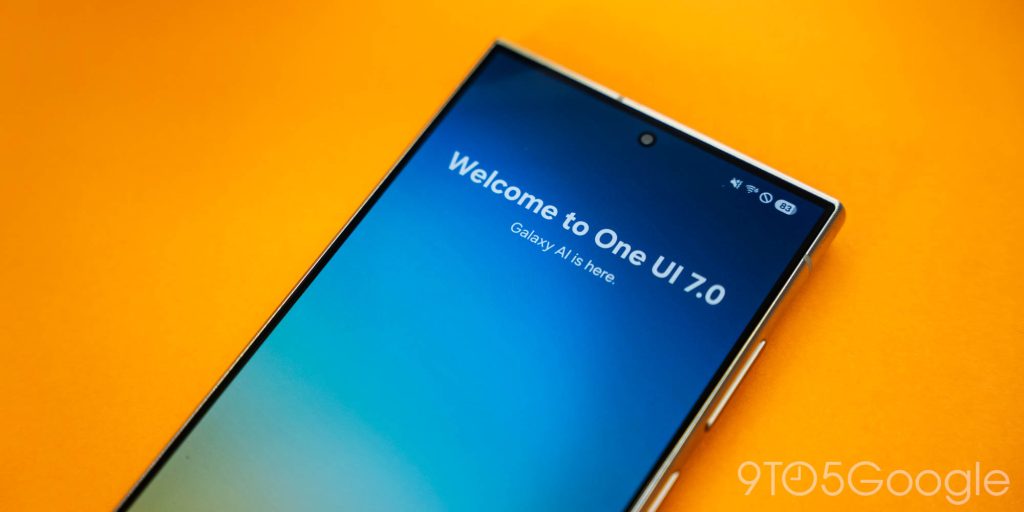
More on Samsung:
Follow Ben: Twitter/X, Threads, Bluesky, and Instagram
FTC: We use income earning auto affiliate links. More.


