Dragon Age: The Veilguard is a radical departure from the current AAA norm of releasing games on PC with half-baked or flat-out broken technical problems. It is polished with a smart user experience, it is smooth running where it counts – and as a PC version should, it offers noticeably higher fidelity than console equivalents, tapping into the strengths of the platform. It’s a game that deserves praise – if not flat-out celebration – in that its execution is just so good, running well on mainstream hardware right up to the best of the best.
The new Dragon Age is based on EA’s proprietary Frostbite engine – but thankfully it has none of the traversal stutters that plagued the Dead Space remake. On first boot, it has a lengthy shader pre-compilation step that takes around four-and-a-half minutes on a Ryzen 7 7800X3D and circa ten minutes on a low-end Ryzen 5 3600. In my experience, this does seem to capture the necessary amount of shaders to have a smooth experience in the game with no intrusive stutter when new effects or objects show up on screen. I prefer a lengthy shader compilation step in the beginning of a game if it reduces intrusive shader compilation stutters. Nixxes has an approach of asynchronously compiling shaders on the fly, but this adds to the overall CPU burden during gaming – and is especially impactful on lower-end CPUs. Ultimately, I feel that BioWare has made the right call here.
The end result is that our veteran Ryzen 5 3600 actually maintains a healthy 60fps in nearly every scene in the game, with only a handful of dips below that target. Frame-rate capping or using v-sync triple-buffers the experience and lessens the burden on the CPU, ensuring smoother play.
Smoothness defines the user experience in the game, as well as the best-in-class menu system and options. BioWare has elected to use a brilliant menu system where you can edit the graphical options and see the impact on visuals and performance change in real-time – perfect for tuning. Only two options require a restart: textures and level of detail, but otherwise, the system is robust. There’s a helpful VRAM meter as well, along with explanations of how each setting impacts the sub-components of your system.
BioWare goes heavy on very useful features: I love the adjustable dynamic resolution scaling option, allowing you to get the best image quality possible at your desired frame-rate. I also love the explicit multi scaler: for example, you can set the game to 4K, select DLSS quality and then set the resolution scale to 67 percent. This sets up an 835p internal resolution, reconstructed with DLSS to 1440p, with the GPU then delivering a simple upscale to 4K – but with a 4K user interface. This kind of double-scaling is often used on consoles and allows for a reasonable presentation on high resolution screens when using a more modest GPU. You can even go in the other direction, downsampling from a resolution scale above 100 percent – and you can add reconstruction to that.
I’m also impressed that BioWare is offering meaningful scaling beyond the console versions. This is in three areas, essentially. With the right hardware, image quality and performance are improved, delivering a crisper, more stable image at a higher frame-rate. This is par for the course, but the bigger wins come from settings such as terrain decoration, which controls the amount of scattered objects like plants, rocks and more across the world.
Ray tracing fidelity increases are perhaps the biggest upgrade. PC has a ‘selective’ option that only turns on RT where the game has the performance overhead to handle it – but perhaps the mode should be called ‘highly selective’ because few scenes use it. PC allows you to use RT ambient occlusion and RT reflections at all times. On top of this, the game has an ultra setting with numerous improvements, albeit with an expected performance cost. My only criticism is that RTAO needs to be more scalable, with support for a longer ray distance as at the moment, it seems pretty short, with many scenes looking rather flat as a consequence.
Optimised settings? We can look towards the PS5 version for some idea of how BioWare looks to scale things, but ultimately there are several settings that are custom for consoles and cannot be matched. Dynamic resolution scaling should be at the top of your list for optimised settings and it’s no surprise that consoles use it heavily. However, its effects can change according to upscaler. I can’t get it to work with XeSS as it seems an older version of the technology is being used. DLSS does work, however, but its minimum bounds is always 50 percent, while FSR can go lower in the most extreme cases. If you try to use Nvidia DLAA, DRS doesn’t work, which makes sense if you think about it – it concentrates on anti-aliasing only, as opposed to upscaling.
Looking at ray tracing, you should tweak according to your hardware. RT enabled isn’t exactly super-heavy, but increasing the resolution of RT reflections does add to the load. RT ambient occlusion? Based on the low ray distance and under-shading, it’s not really worth it.
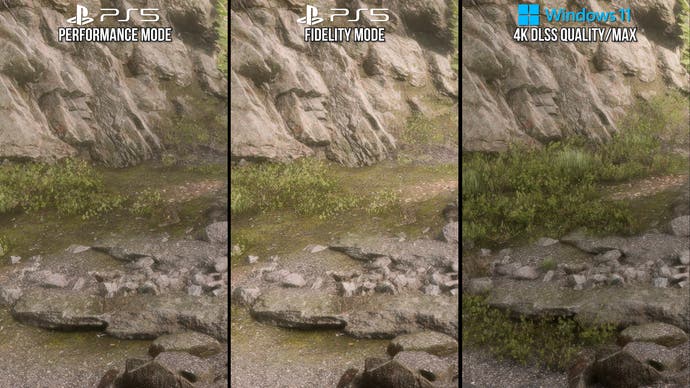
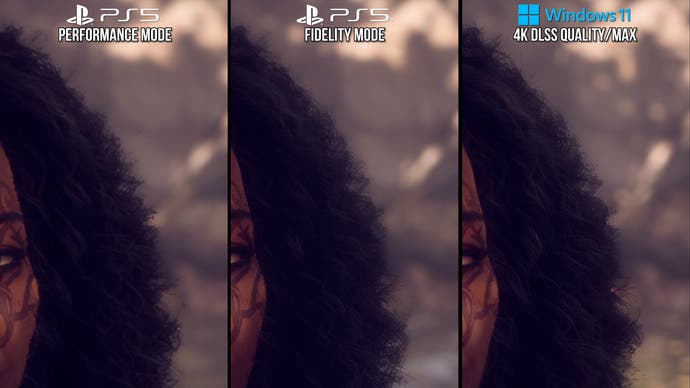
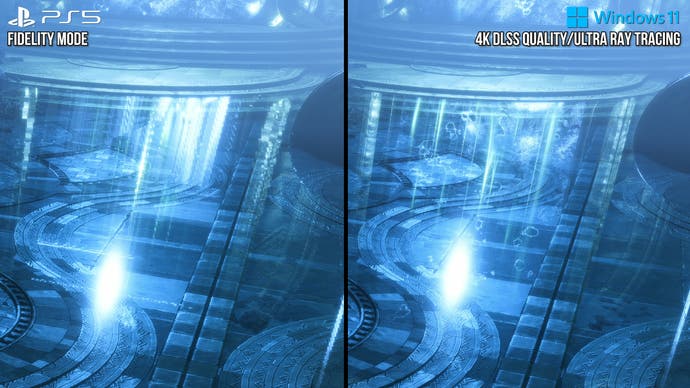
On the CPU side, Zen 2 can just about hack it – but it won’t lock you to 60fps or above. That’s a job for Zen 3 or equivalent Intel parts. Your next port of call should be terrain decoration quality. This changes the amount of vegetation, rocks, twigs and leaves scattered about the more open sections of the game and it has a noticeable performance hit on ultra – around four to five percent, depending on the scene. I recommend the high setting for optimised settings to make sure the more open areas of the game run as best as they can.
Level of detail should also be dropped down to high for a similar reason: it offers a nice little performance bump, whereas the medium and low setting remove a lot of mid to far distant geometry. Curiously, this level of detail setting also affects the quality of shadows cast from trees. Since I do not recommend RTAO, what type of HBAO should you use? The full setting obviously offers more coverage and greater contrast, but in the end, SSAO is a hack and it is hard to know which one is more physically accurate. It’s down to taste then, but for what it’s worth, consoles are using the ‘HBAO full’ option.
The post-processing settings control the quality of motion blur and depth of field. Ultra resolves much better bokeh shapes than the settings below it, at a hefty cost of nearly 11 percent over the medium or high settings but as far as I see it, the medium and high settings are similar, and also fall into line with PS5. Lighting quality is another simple win, where this controls shadow quality. Going down from ultra to high only introduces subtle quality loss to the shadows, while medium and low produce obvious quality reductions, so high it is.
| Optimised Low | Optimised High | PS5 Performance | PS5 Fidelity | |
|---|---|---|---|---|
| Texture Quality | Medium | Medium | ? | ? |
| Texture Filtering | Ultra | Ultra | Medium | High |
| Lighting Quality | High | High | High | High |
| Contact Shadows | On | On | On | On |
| Ambient Occlusion | HBAO Full | HBAO Full | HBAO Full | HBAO Full |
| Screen-Space Reflections | On | On | On | On |
| Volumetric Lighting | Ultra | Ultra | ? | ? |
| Sky Quality | Ultra | Ultra | ? | ? |
| RT Reflections | Off | On | Off | Selective |
| RTAO | Off | Off | Off | Selective |
| Ultra RT | Off | On | Off | Off |
| Level of Detail | High | High | High | Ultra/High |
| Strand Hair | On | On | On | On |
| Terrain Quality | Ultra | Ultra | Medium | Medium |
| Terrain Decoration | High | High | High | High |
| Visual Effects | Ultra | Ultra | ? | ? |
| Post-Processing | High | High | Medium/High | Medium/High |
Optimised High settings should be good for 30-40fps on RTX 30/40 series cards. GPUs with 10-12GB of VRAM can increase texture quality. Unlisted PS5 quality settings have not been tested.
Beyond that, don’t touch the other settings – such as strand hair, for example. Yes, some performance can be saved from scene to scene with it turned off, but it’s such a great feature, it should be left on unless your kit really can’t handle it. Settings like sky quality and volumetric quality curiously have very little measurable impact on performance and I had trouble actually discerning the differences between the quality levels when toggled, even after restarting the game.
Visual effects quality, terrain quality… just ramp those to the max. Texture quality is important, however, if you have an 8GB GPU. At 1440p, max settings are off the table and there are also visual issues on high where some textures don’t appear to load, looking worse than medium. I’d recommend medium then, but consider trying high for less aggressive streaming.
In summary, Dragon Age: The Veilguard is an excellent PC port – a rarity indeed. It runs well, it scales nicely and gracefully across various levels of hardware and the menu system is an absolute joy. There are only some minor improvements I can recommend, but ultimately, BioWare has done an excellent job with this game. I honestly wish more games launched in as good a state as this does.

