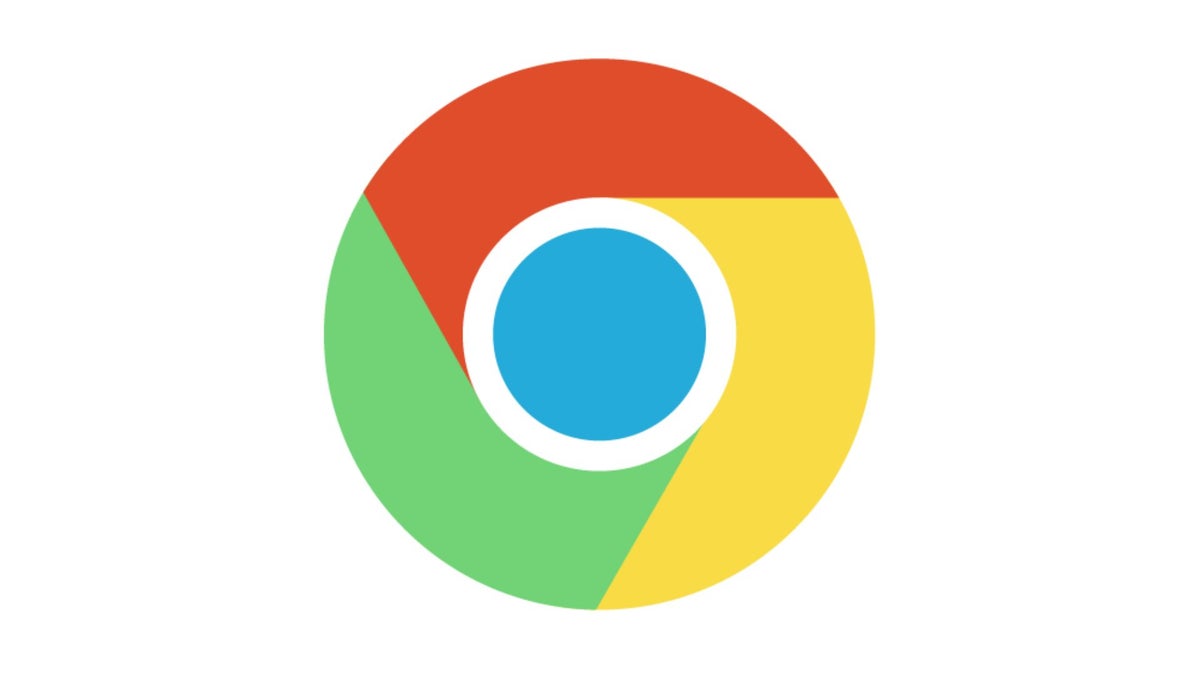Google Lens arrives in the Chrome address bar for quick Circle to Search
Circle to Search is now landing on Chrome and Chromebook desktops with a new Google Lens icon. On Chromebooks, you can activate it by hitting the Google Lens icon in the address bar, right next to the bookmark star. Once clicked, you’ll get a prompt saying “Select anything to search with Google Lens,” complete with that familiar shimmer effect you’ve seen on Android.Your cursor will transform into crosshairs with a “Drag to search” magnifying glass that sports the Lens icon. Simply double-tap to select the area you want to search, and you can tweak the selection box if needed. Search results will pop up in a Google Lens side panel for easy access.
After a few months of testing under the radar, the feature is now live in the ChromeOS 127 beta and Chrome 128 beta. It even made it onto the “What’s New in Chrome” page for the 128 beta, so it’s likely to roll out to the stable version soon.
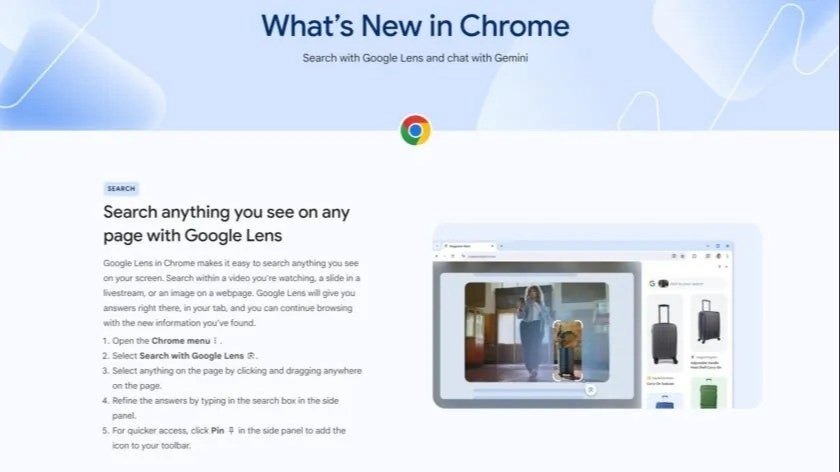
The feature is live in the ChromeOS 127 beta and Chrome 128 beta. | Image credit – Google
With Google Lens in Chrome, you can quickly search for anything you spot on your screen. Whether it’s a frame from a video, a slide in a live stream, or an image on a webpage, just highlight it, and Lens will provide answers directly within your tab. You can keep browsing while you explore the new info you’ve uncovered.
On Windows and Mac, the Lens icon isn’t featured in the address bar. Instead, you’ll find a new “Search with Google Lens” option in the overflow menu. You can even pin it alongside other side panel shortcuts for quick access.
It’s great to see Circle to Search being integrated into more of Google’s platforms, as it’s a super handy feature. It can save you tons of time by cutting down on endless searching and scrolling through results to find the info you need.