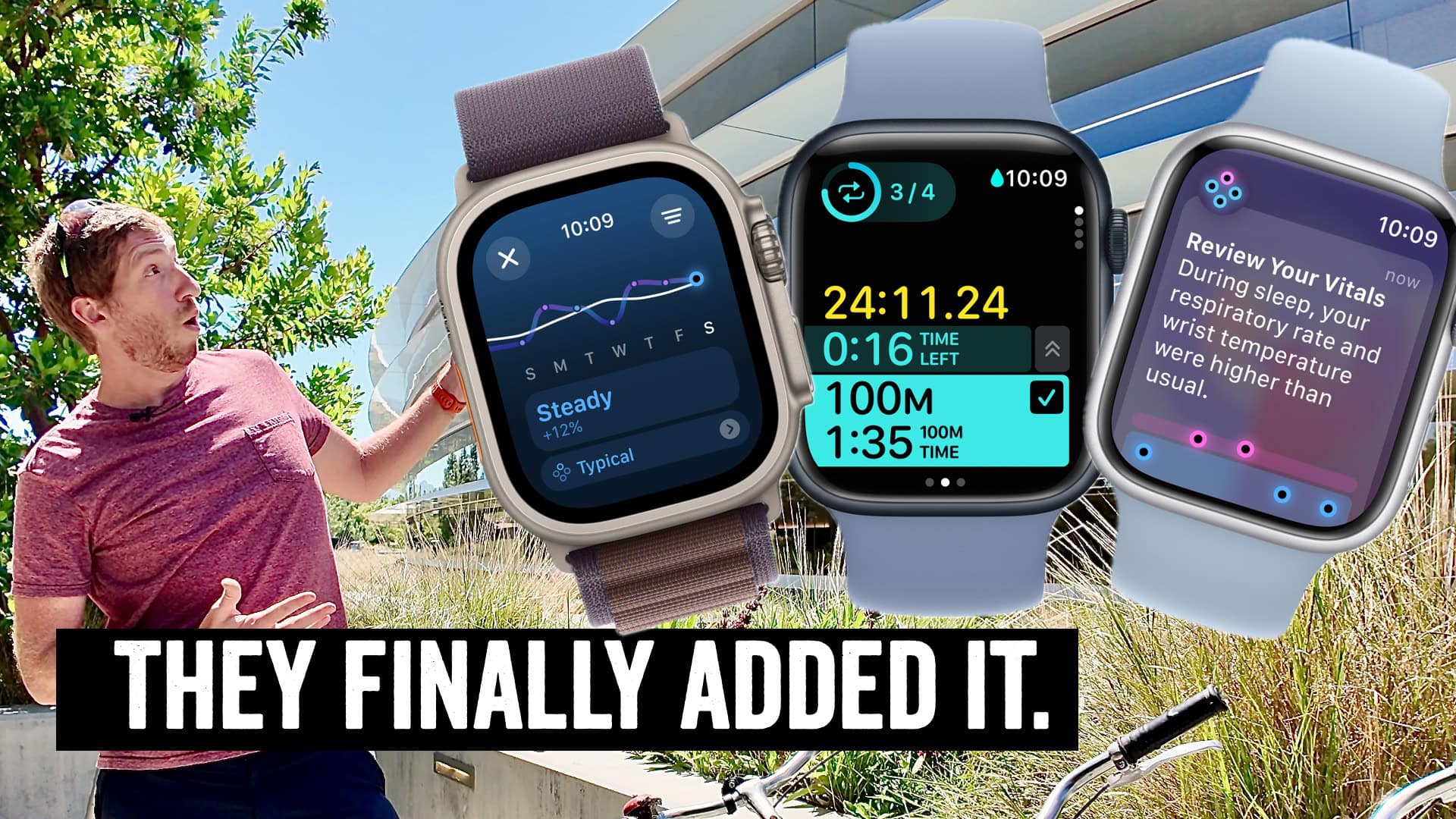It’s that time of year when Apple announces the majority of new software features for their various platform operating systems, such as iOS, WatchOS, and more. These are announced at Apple’s WWDC (World Wide Developer Conference). While this event is technically targeted at developers, it basically signals and shows the majority of new features coming to the new Watch/etc versions.
That said, the keynote generally only covers a tiny fraction of all the new features. Then over the coming days/weeks, we’ll get to see all the detailed goodness as Apple releases various developer and public betas. The developer betas release today, whereas the public betas tend to release in the early July timeframe. All of which culminate in a production launch, usually in September, alongside when they normally announce new products like iPhone and Apple Watch units.
As always, for my annual WWDC coverage, I’m focused specifically on the WatchOS related items, plus a few others that are appealing to the outdoors crowd. With that, let’s dive into what was announced, with a bit of extra information not seen during the presentation.
Note all these updates will go to Apple Watch Series 6 and higher.
WatchOS Training Load & Vitals App:
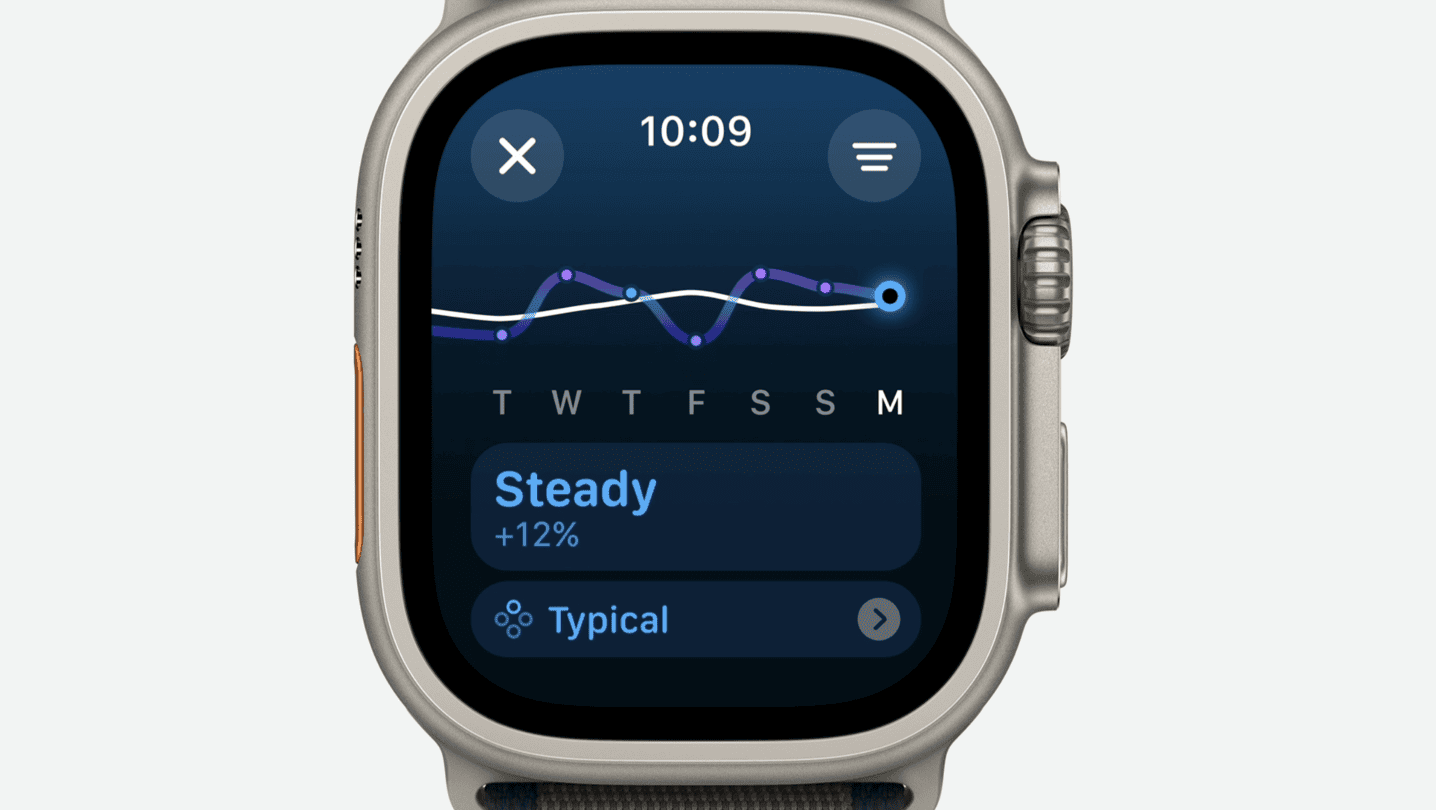
By far the biggest new feature here is training load and effort rating, starting with the workout side of the equation. This new Effort Rating feature looks at each workout you do, and then assigns it an effort. This is based on heart rate, pace, elevation, age, height and weight. Cycling power is not taken into account for training load (more on why in a second).
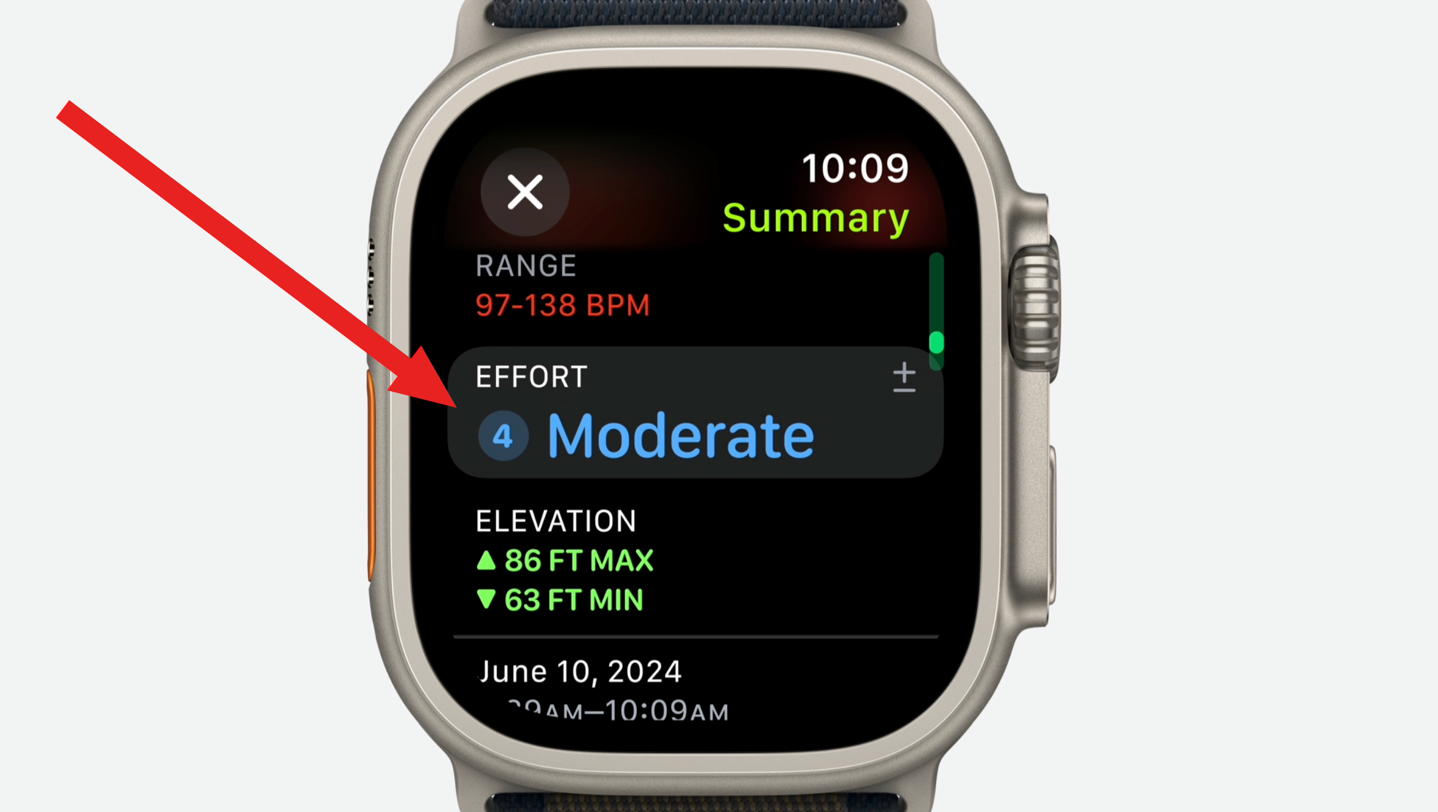
It’ll automatically assign a score from 1 to 10 (10 being hardest), however, you can adjust it after the fact. There are 17 different workout types that get automatic effort assignments, mostly workout types that are highly metabolic. For other workout types that don’t get an automatic effort assignment, you can manually assign the effort (such as Pilates or Strength Training).
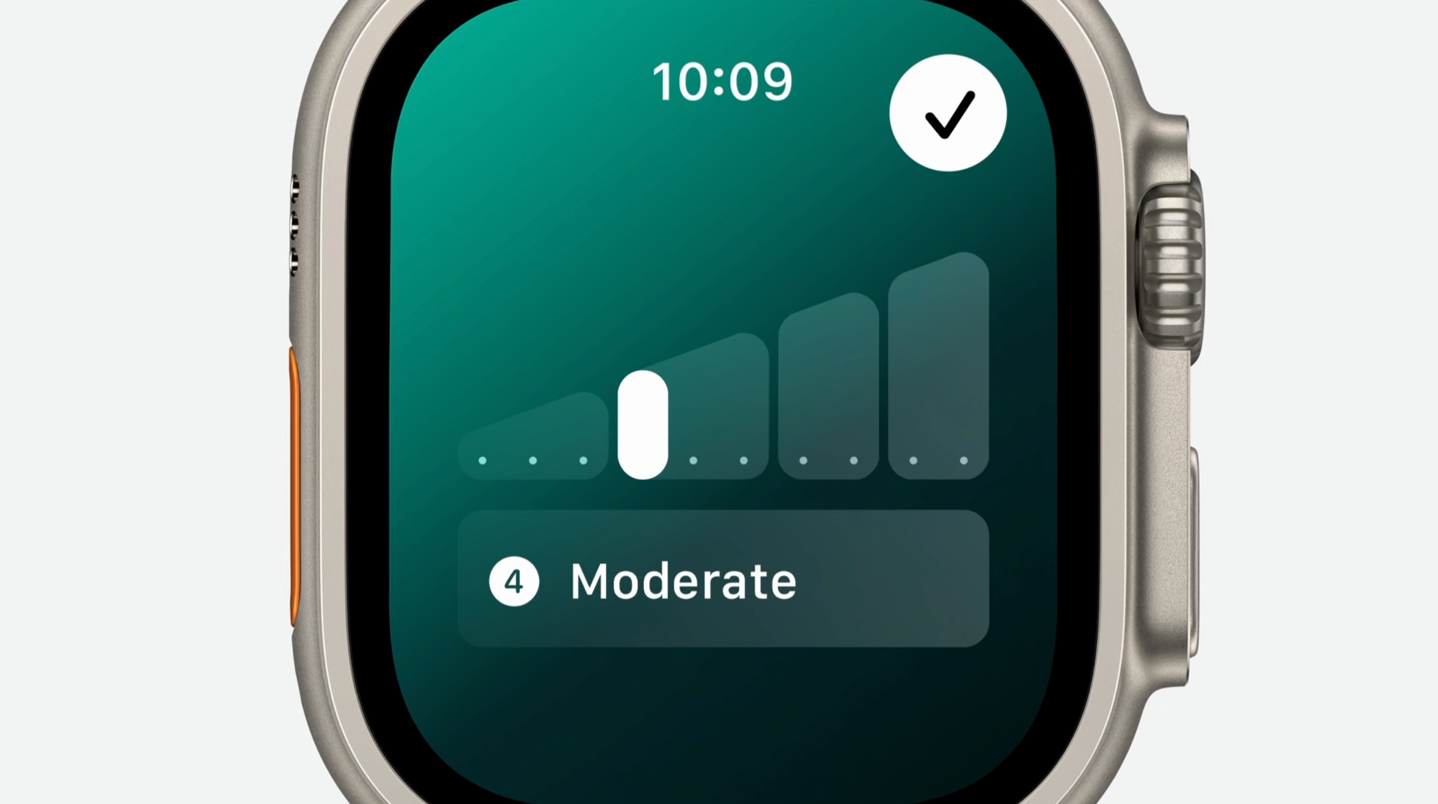
Further, you can choose to enable a prompt that’ll ask each type after a workout for an effort assignment. What’s critical to understand here is that your effort assignment is *THE* biggest input into training load, aside from duration.
From there, it’ll determine your training load. In the Apple Training Load paradigm, training load is simply a calculation of Effort x Duration. Meaning, by default it’ll take your automatically assigned effort value (1-10), then multiply it by your duration, to figure out training load for a given activity. Again, you don’t see the exact values, but that’s how it’s working behind the scenes.
This is quite different than the rest of the industry, where training load is heavily influenced by time in heart rate zones (typically), along with duration. That works well in many cases, but as anyone who’s done a long hike (or some strength training) can attest to, it falls apart in lower-heart rate efforts. I often see cases on Garmin/Polar/Whoop where a 12-hour massive 30KM hike day (with relatively low heart rates) will have an equal training load value to a moderate 10KM tempo run. Certainly, in reality the 12-hour massive hike day is more impactful, but because most training load algorithms focus specifically on the aerobic side, it overlooks these cases. Apple’s paradigm aims to solve for that. How well that works in reality, is something I’ll be putting through its paces.
As to why cycling power isn’t taken into training load? Well, that’s somewhat simple: It’s not taken into account for Effort Rating at this point (from an automatic calculation standpoint). And since training load is merely a calculation of Effort Rating x Duration, the downstream output of training load will lack it too. Same goes for running power.
Within the watch you can see whether your training load is trending higher/lower/same as your normal baseline. Of course, your baseline changes over time. Below that you’ll also see the blue ‘Vitals’ section, to jump to the Vitals app. This would show if things are typical, or if there’s any ‘Outlier’ vitals (such as high heart rate during sleep). It won’t, however, correlate anything between these two camps (training load vs daily metrics).
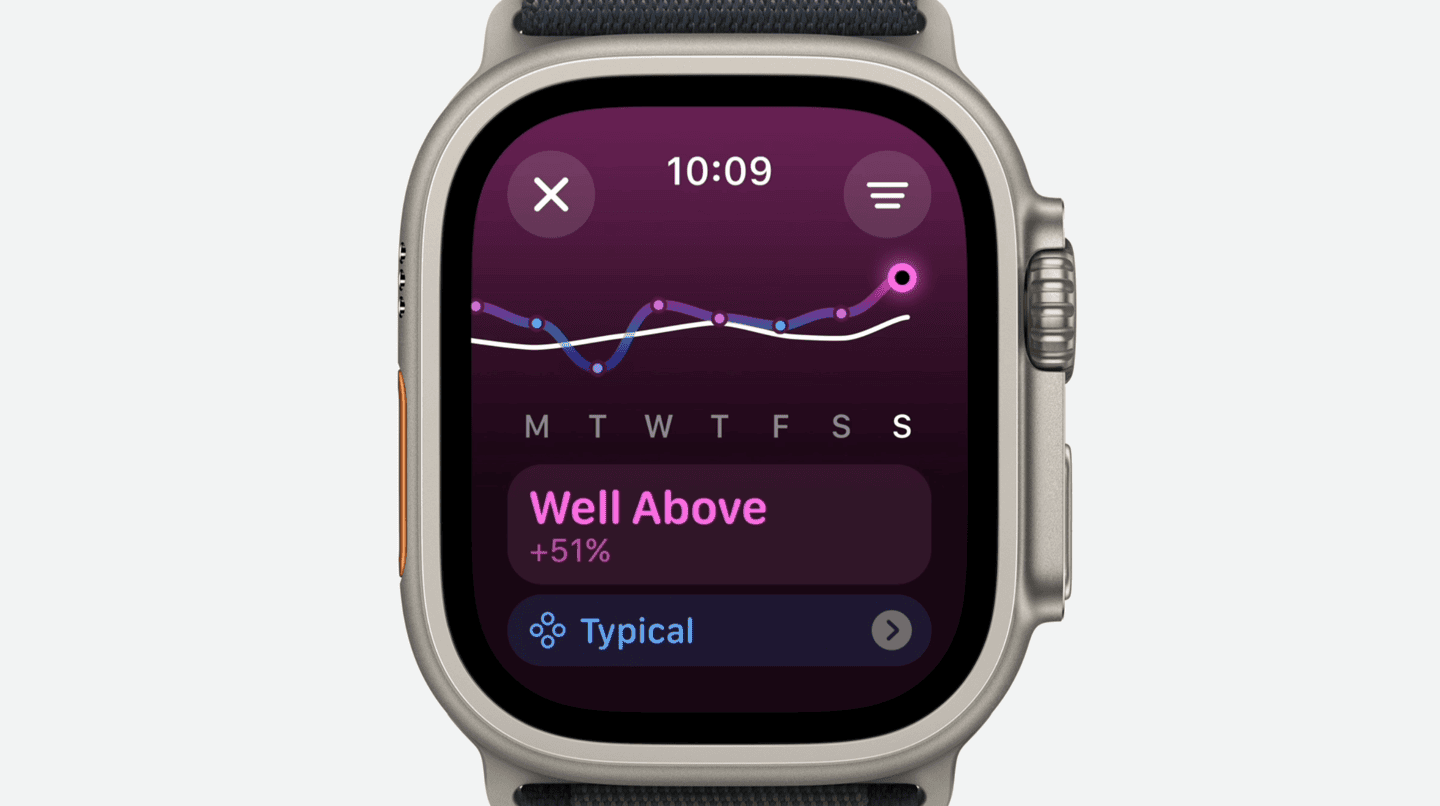
The training load is based on comparing your 7-day training load to your 28-day training load. In the above example, you can see the white line showing your 28-day load, and then the squiggly blue line is showing your 7-day load relative to that.
There are five different training load classifiers shown: Well Below, Below, Steady, Above, and Well Above.
And then in the app you can see further detail, including trending against longer timeframes (1-month/3-month/6-month), as well as it’ll show it against all your Vitals app metrics as well (on those same timeframes).
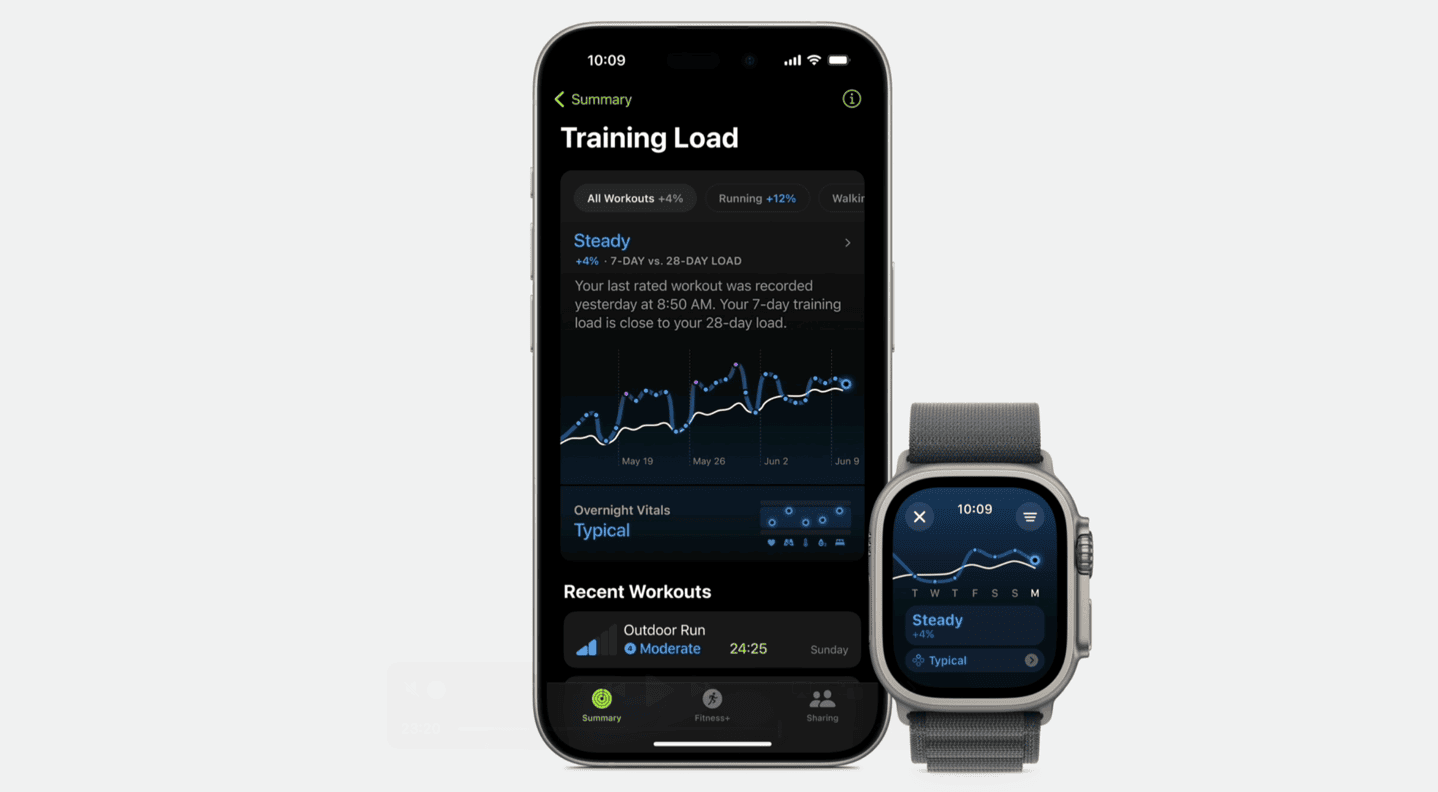
Note that the training load data won’t begin accumulating until you upgrade your phone/watch to the latest version. This ensures the Effort Rating data is correct, and not presumed, for historical data. Also of note, is that any 3rd party app using WorkoutKit will get included in training load related data.
Next is the new Vitals App. Interestingly, Apple sees this as a separate experience – tied more to health than training. That said, it’s very similar in concept to what we see from Fitbit/Google, Whoop, Garmin, and others. This will show trends that exist in areas such as resting heart rate, breathing rate, skin temperature, blood oxygen, and sleep. And specifically, how it compares to your existing baseline, as well as to the greater population baselines, pulling data from Apple’s large-scale studies.
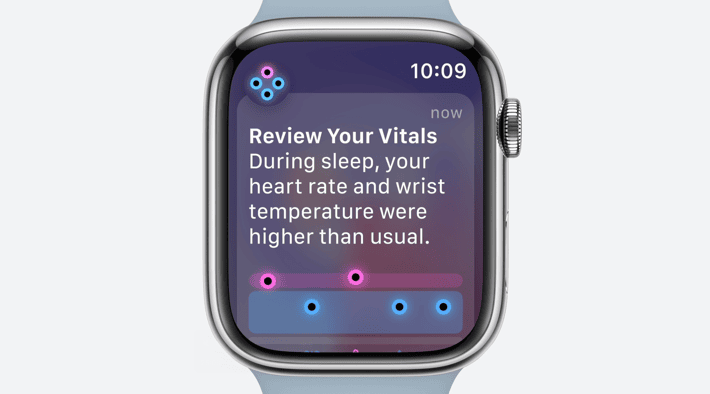
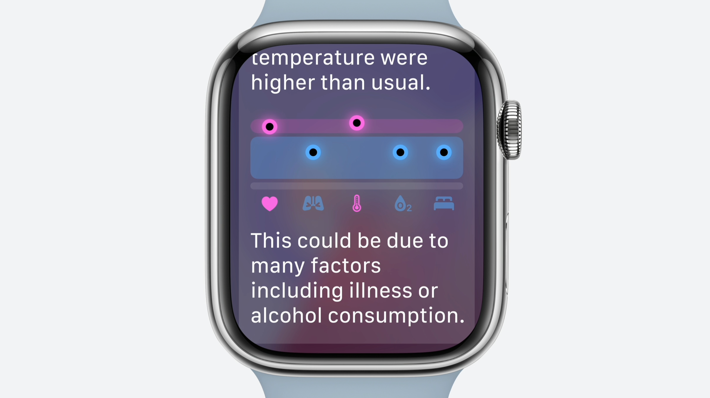
The Vitals app will also outline any outliers, bubbling them up to you, to consider (or, ignore). In the examples above/below, you’ll see the ones in pink as being ‘outliers’. Whereas the ones in blue are within your normal range. If you get two outliers within this range, it’ll notify you, prompting you to look more closely at those metrics and possible causes (seen above, right).
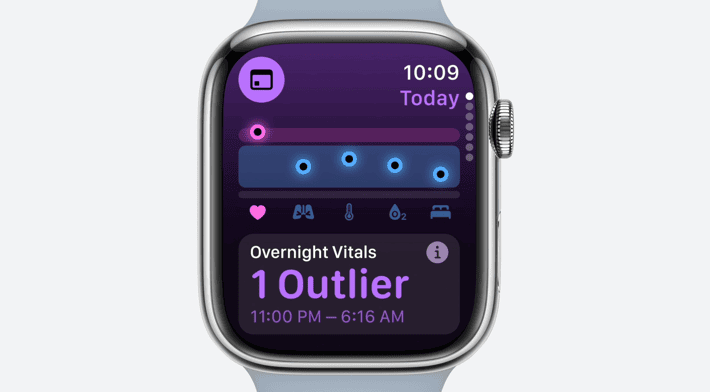
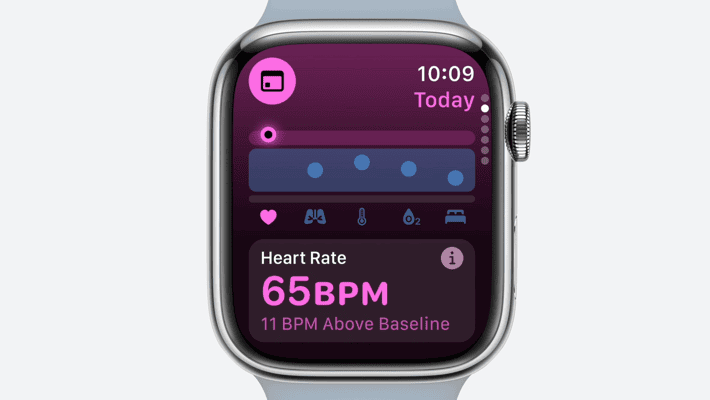
At this point there doesn’t appear to be any recovery-type tie-in like you’d see on other sports-focused wearables. Instead, it’s looking at general metrics (sleep/etc) rather than training-induced recovery. But, this is definitely getting things closer to their competition, and again, as is the usual Apple style – covers the vast majority of what most users want. Also of note, at this point there’s no HRV used/shown within the Vitals app components.
Apple Watch Fitness/Health Updates
Next, here’s a potpourri of features that were very quickly covered. First up, you can now pause Activity Rings, which pauses streaks. Apple highlighted that this would be useful if you were injured or sick, or perhaps just want to enjoy that beach vacation properly.
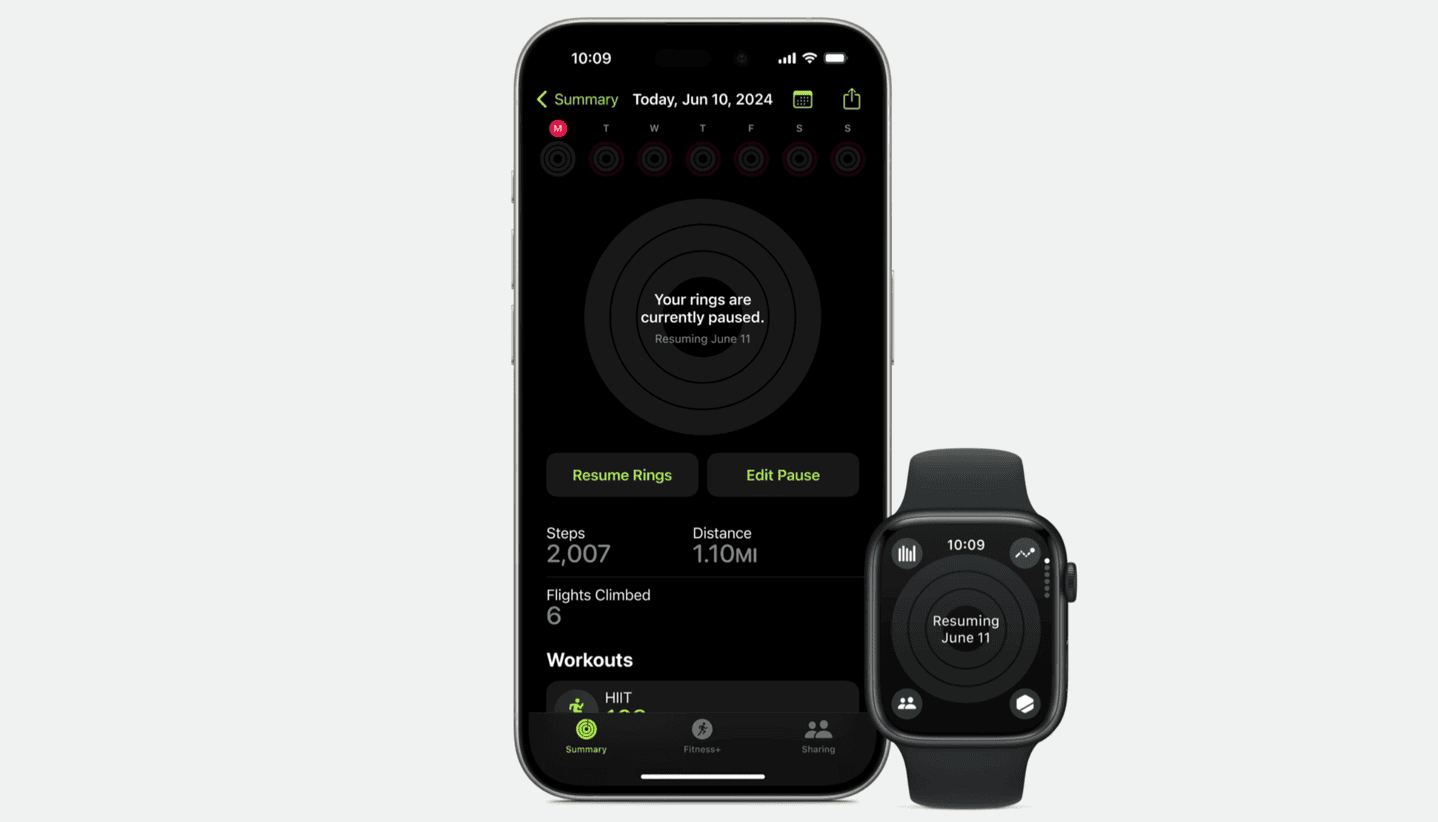
When you choose to pause, you can select pre-canned options including: Today, Week, rest of month, or any date up to 90 days from now.
Likewise, you can now adjust goals on a per-day basis as well. This allows you to accommodate a higher goal for long runs on Saturday (an example), or lower goals if you know each Monday you’ll be slammed at work.
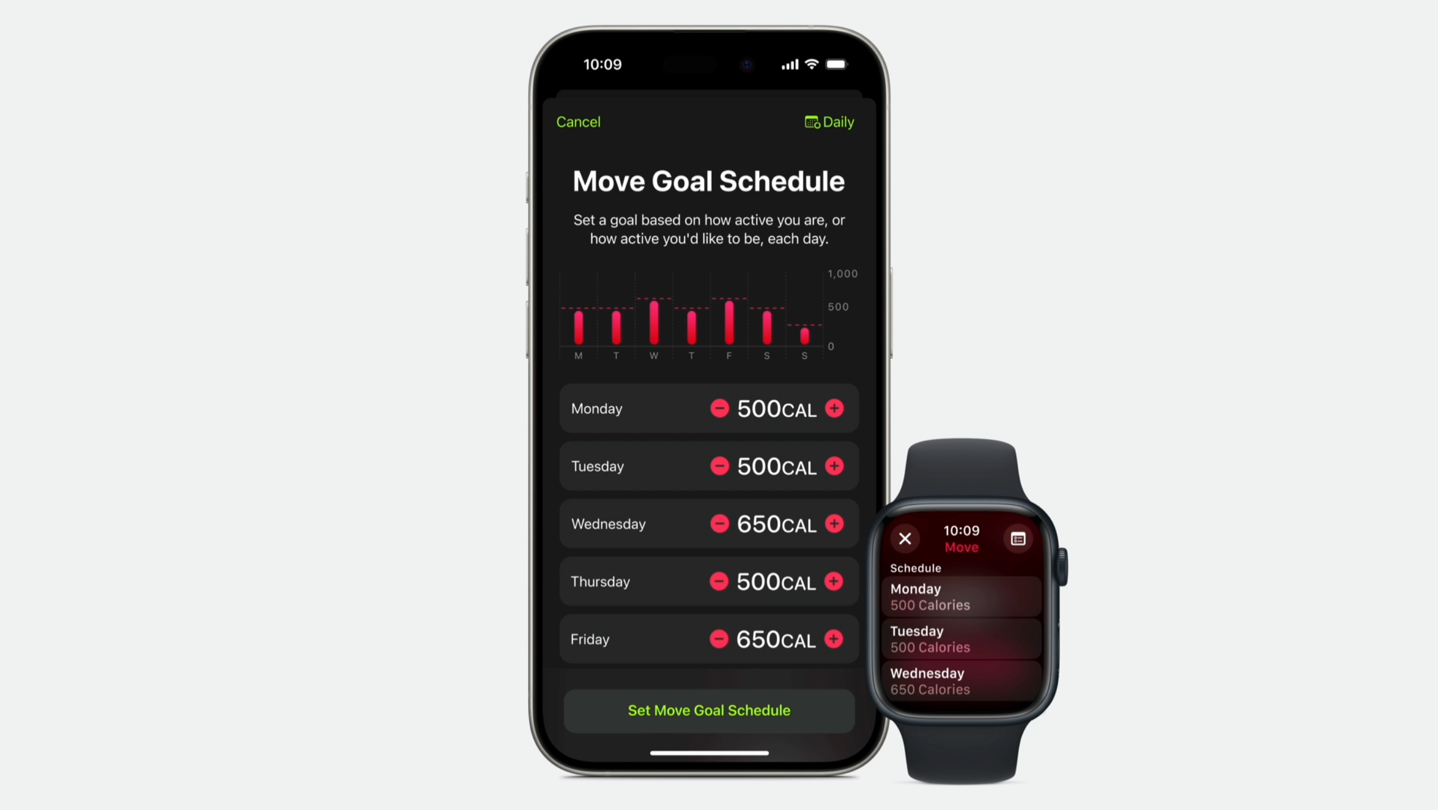
Further on the customization front, within the Fitness app, you can also now adjust the various tiles, customizing them – both which ones you choose, but also a slate of new ones such as running mileage/distance and of course training load and vitals related ones.
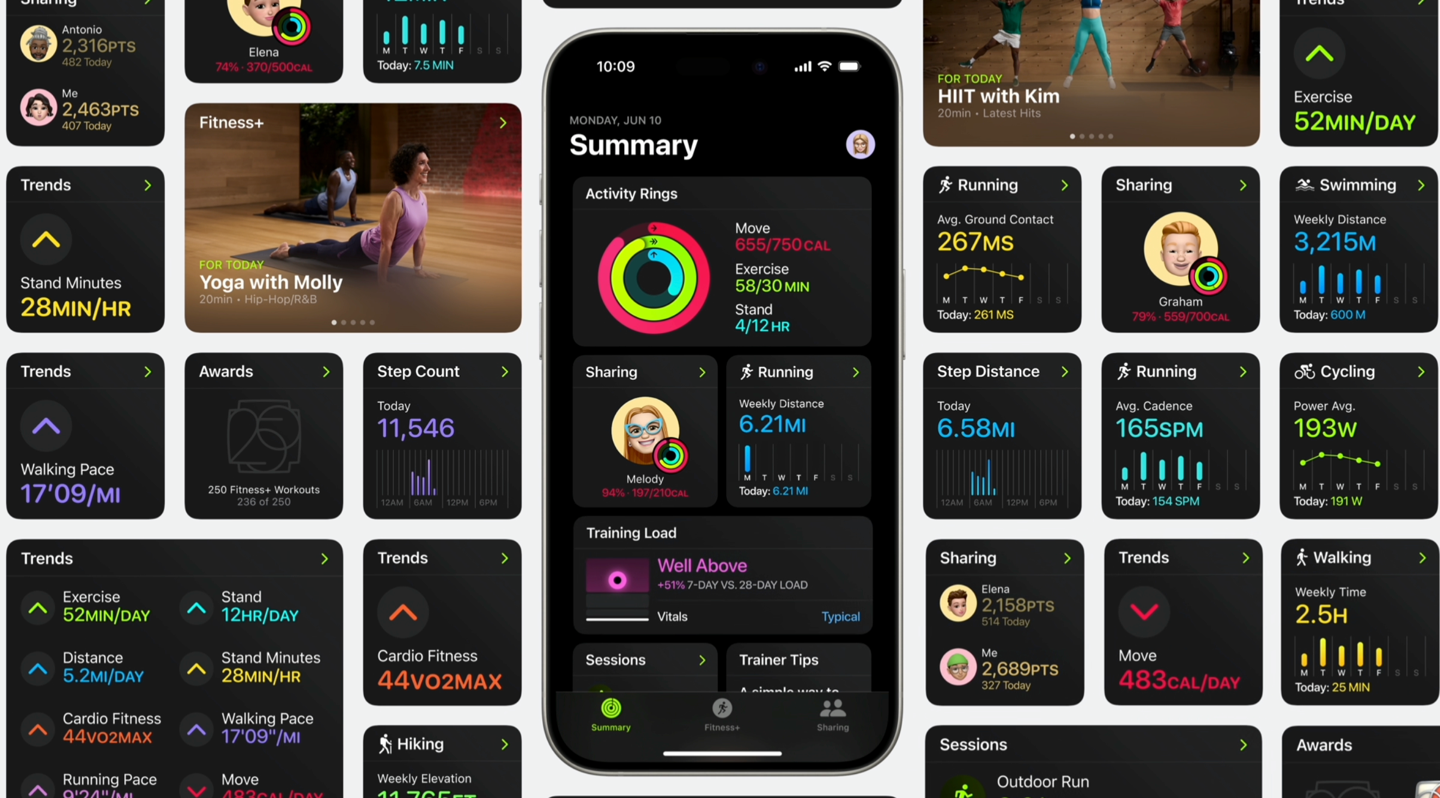
Following that, there’s the inclusion of structured swim workouts. When Apple added structured workouts last year, it was just for running and cycling, but not swimming. Given Apple’s focus on swimming features and triathlon support previously, it’s good to see this gap filled. This is both for custom swim workouts you make on the watch itself, as well as ones from 3rd parties. On the swim workout side, there’s the ability to add time-based intervals typically done in swimming (e.g. 100m on 1:40’s), and it’ll automatically track the remaining time in rest as you hit the wall, till the next interval.
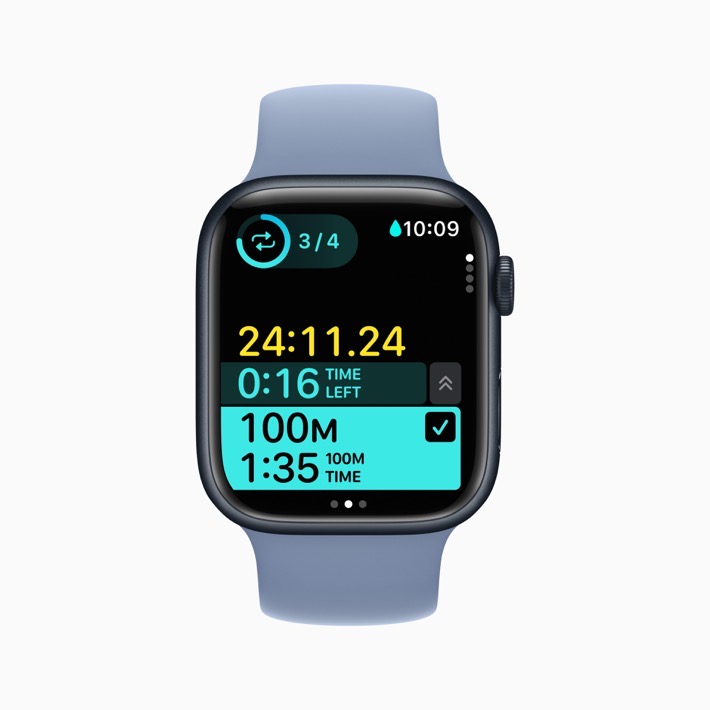
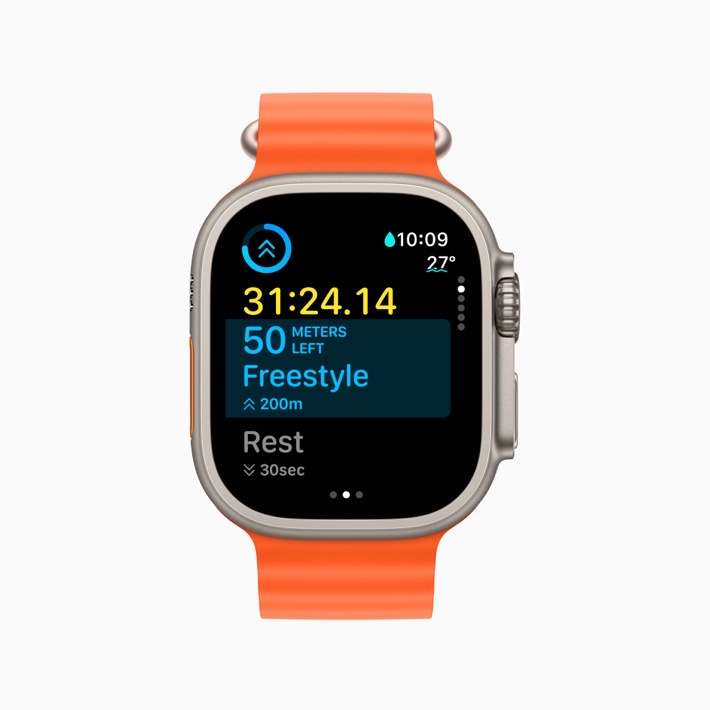
Further, 3rd party apps can now give exact names for work/rest/recovery intervals, such as to say what stroke or thing you should be doing, rather than just ‘Work’. Further, there’s a new page now for custom workouts that’ll show upcoming workout targets, so you can see what’s happening next.
Likewise, there’s also new distance and route maps for more workout types, including GPS and route maps in the following workout types:
– Soccer
– American Football
– Australian Football
– Outdoor Hockey
– Lacrosse
– Downhill Skiing
– Cross Country Skiing
– Snowboarding
– Golf
– Outdoor Rowing
– Disc Sports
– Rugby
– Paddle Sports
– Outdoor Skating
Next, the Apple Watch now supports the safety check-in feature (directly from the watch), but now it’ll actually do so when you start a late-night workout, such as a run:
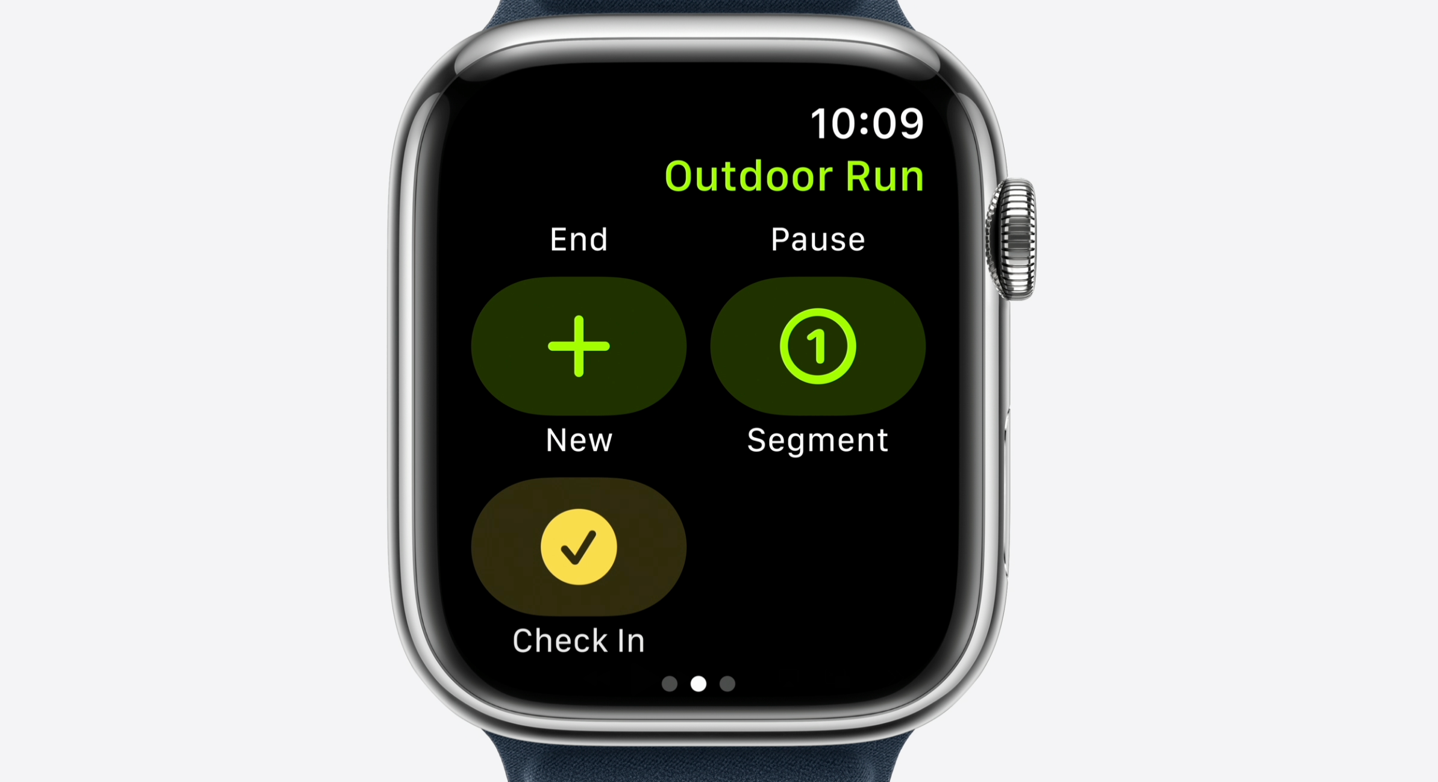
It’ll offer that at the beginning and ending, to notify your contacts/friends that you’ve started, and got back safe.
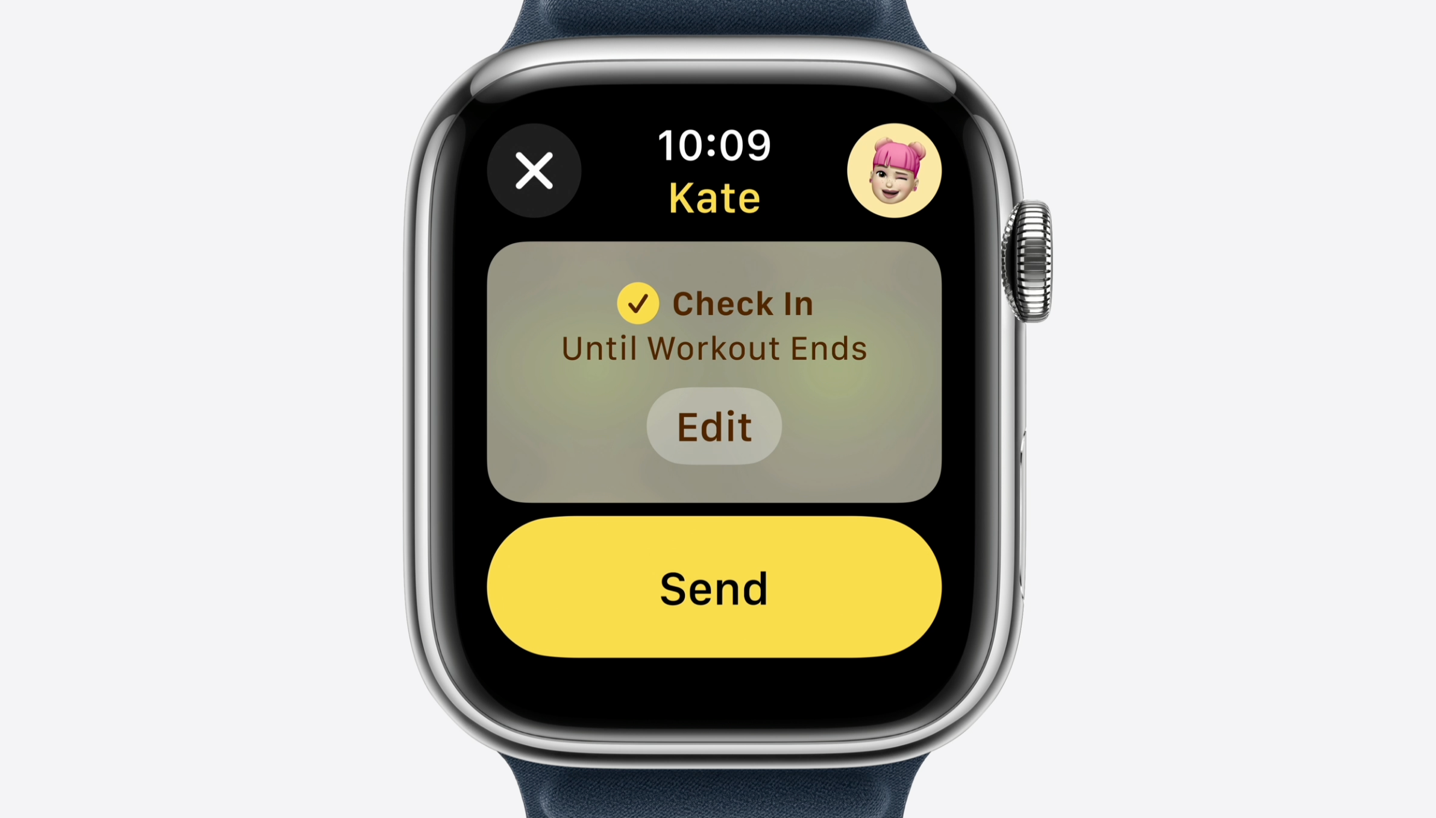
Next, when it comes to women’s cycle tracking, it’ll now support gestational age for pregnancy tracking, and notify you along the way to update/tweak things like high-heart rate alerts, but also track various symptoms. So you’ll now see that listed as “Life Factors”, which, at present is just pregnancy.
![]()
![]()
There’s also new views for pregnancy as well, both within the app and on the watch.
Custom Routes & Turn-by-Turn:
Next, starting first on iOS, there’s the inclusion of hiking/etc routes from the Maps app (Apple’s default mapping app). Up till now, these routes were basically one-way (e.g. from origin to destination). But now, they can be custom, as well as suggested routes. There are specific to pedestrian activities: Hiking, running, walking.
Within that, you can create your own routes by tapping through a map. Interestingly, you can, of course, create a route/course that’s manual or looped, but also have it complete a route by doubling back to the start – or most cool, completing an interesting loop that takes a different route back. You’ll see the elevation profile shown as well:
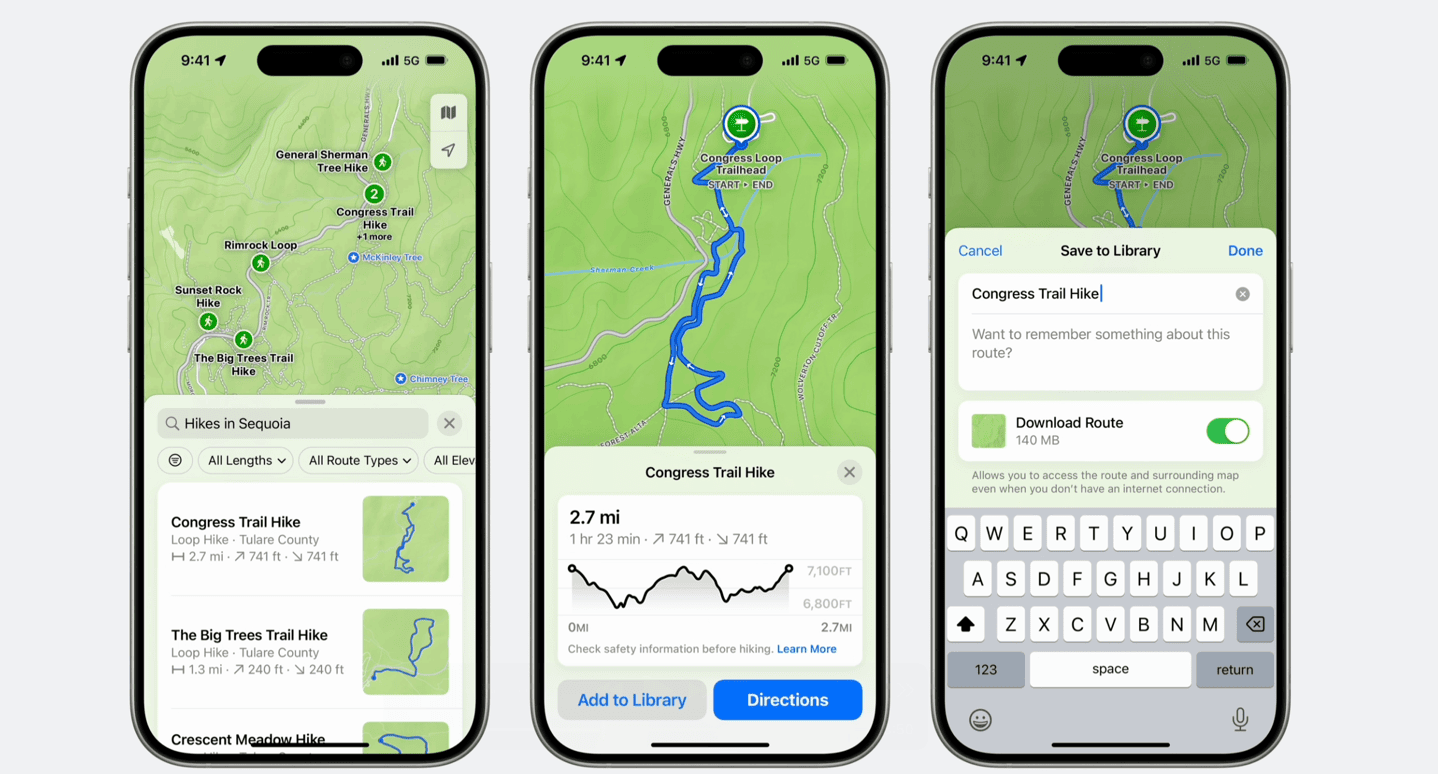
In addition, in the US, within US National Parks, any published routes that the National Park Service lists, will be included as suggested routes, which is pretty interesting.
No matter whether it’s a custom route, or a suggested route, these routes are saved to a route library of your saved routes. At that point, Apple Maps will sync the route to your watch, as well as sync an offline map area for that particular route. This is notable because up till now, there weren’t true offline maps on the Apple Watch. Last year’s offline map update required your phone be present (thus, it was offline to your phone, but not your watch). Now, it’s fully offline to your watch and isn’t limited to being in the US for those offline maps.
Also of note, is that you can create the route on Mac, iPad, or iPhone. In the case of both iPad and iPhone, it’ll do the automatic offline sync pieces, whereas Mac route creation will require you to manually offline the maps from your phone.
In any case, once you’ve got the route on your watch, you’ll use the Maps app to navigate that route with turn-by-turn prompts just as before. That’s somewhat notable though because it doesn’t change the paradigm that you have to be in two apps at once: The first being the ‘Workout’ app to record your hike, and the second being the ‘Maps’ app to navigate the hike. While you can double-tap the Digital Crown to switch back and forth quickly, it still seems a little clunky compared to their competitors.
At this point there isn’t an API for 3rd parties to push routes into that custom route library unfortunately. I had really hoped we’d see something like that, akin to what they did last year with the structured workouts API. But hey, always next year.
WatchOS General Updates:
Next, a slate of updates that are more general, focused on the WatchOS platform, but aren’t limited to fitness/sports/health. They include:
1) More Intelligent Smart Stack: This will automatically show new widgets in the Smart Stack based on various factors, such as showing the precipitation widget when it’s about to rain
2) New updated ticketing/passes: These can show added information within the ticket directly on the watch, for things like sports/concerts
3) New translate Smart Stack option: When traveling to new countries, that can offer audio translations on the fly. This is entirely offline, and there are 20 languages available offline, which will show up when you arrive in a country that has a language that differs from your device language.
4) Added new interactive widgets for things like smart homes
5) Added Double Tap API for apps to start leveraging it
6) New watch faces: This is actually fairly big, and if using the photos app for watch faces, they’ll now sift through your photos using machine learning to find photos that pop best on the watch. Then from there, it’ll apply styling to it, to make more dynamic watch faces.
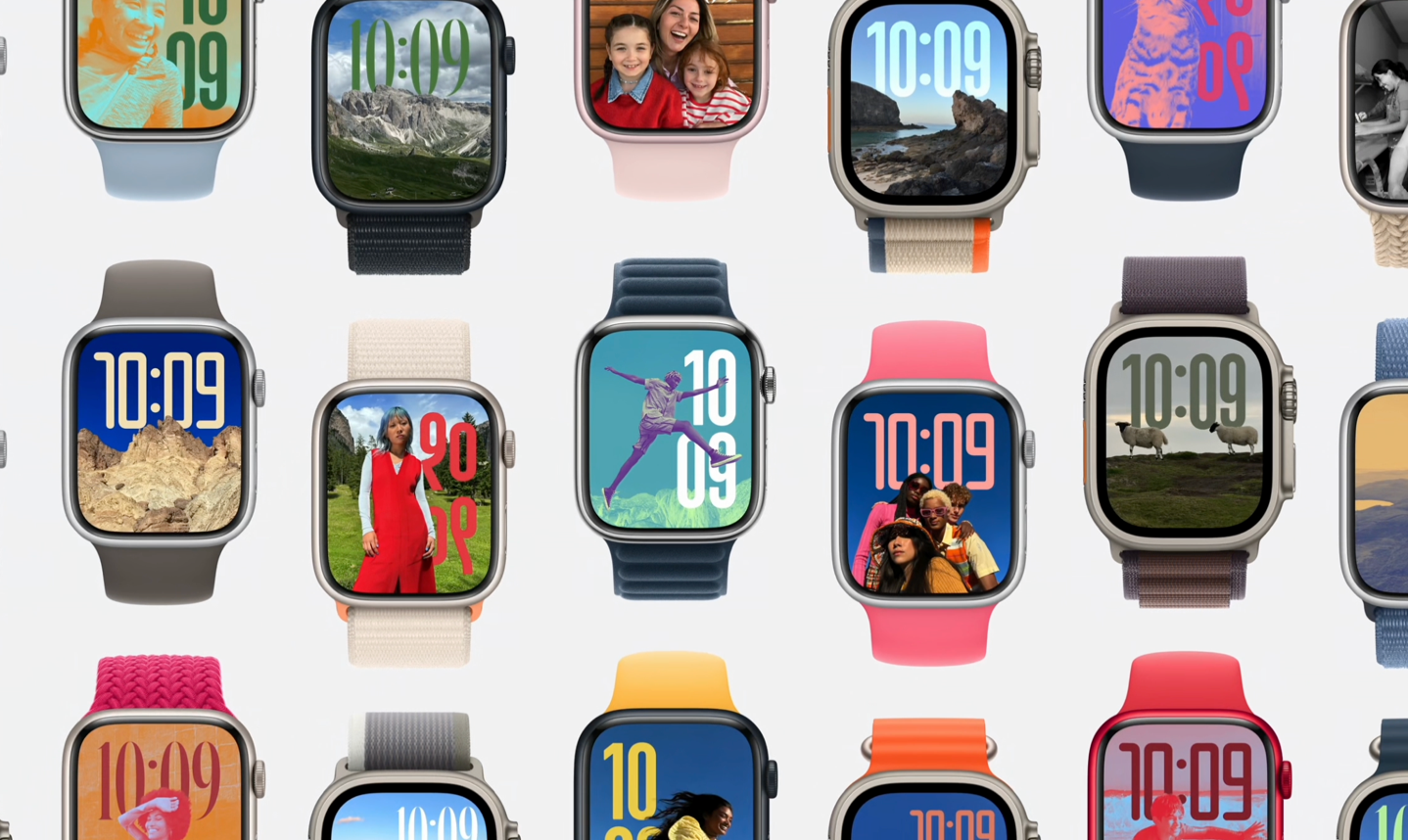
Again, these are just the ones highlighted in the keynote, there are undoubtedly a gazillion more little features we’ll stumble on over the coming weeks/months.
iOS Text Messaging via Satellite:
The biggest update for outdoors folks is going to be the inclusion of satellite messages from your iPhone 14/15, which will allow you to send both iMessage and SMS messages in locations without cellular or WiFi service. This builds upon the existing emergency SOS features that Apple rolled out nearly two years ago, now expanding it to regular messages (previously it was emergency related only):
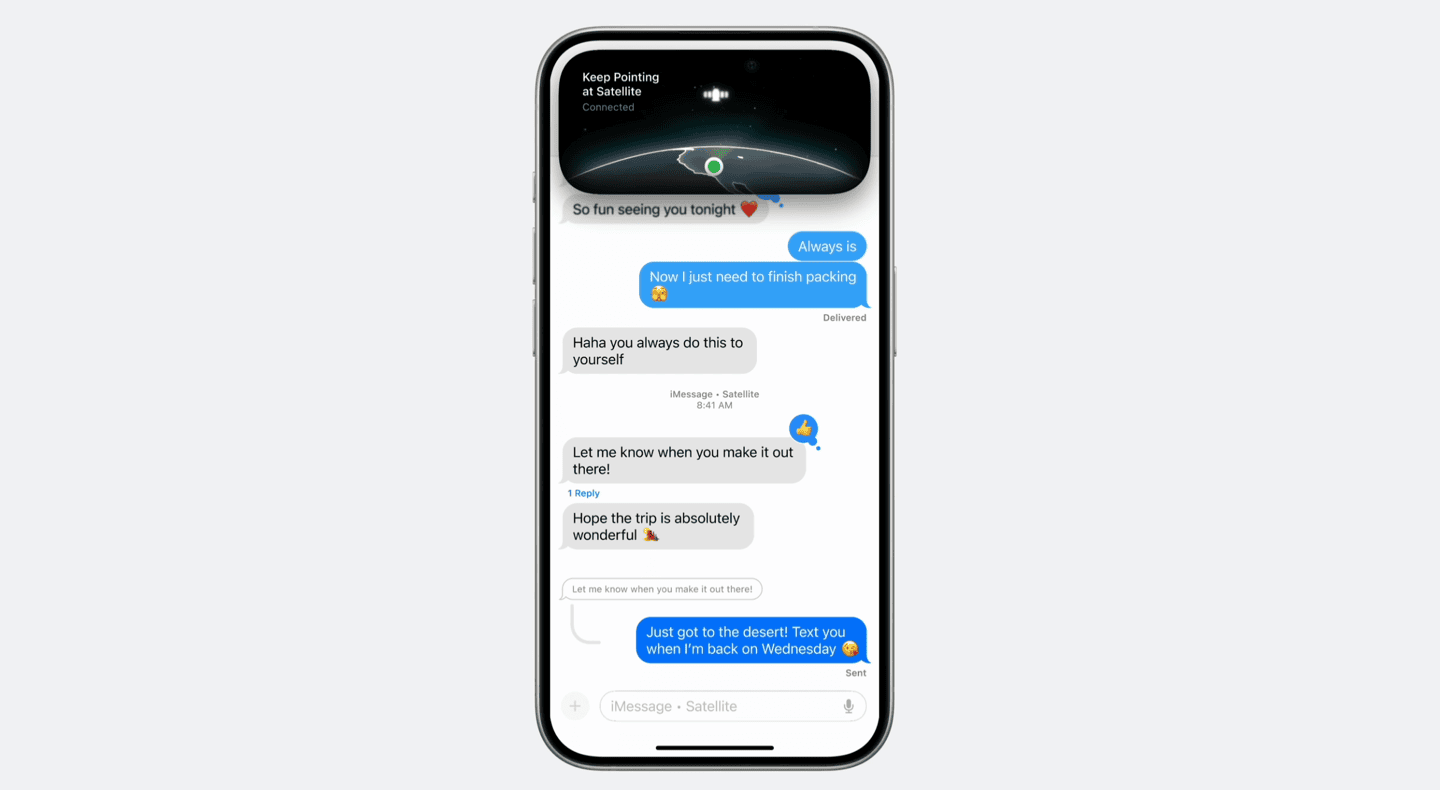
This feature uses low-earth orbit satellites, and has you hold your phone in a specific orientation to get satellite coverage. Meaning it’s great for getting a quick message out to friends/family to check-in on a long hike in the wilderness, but wouldn’t be great for texts inside a secluded cabin, as it requires direct line of sight oriented in a certain direction (which it gives guidance for). This works for both iMessage and SMS, as seen here:
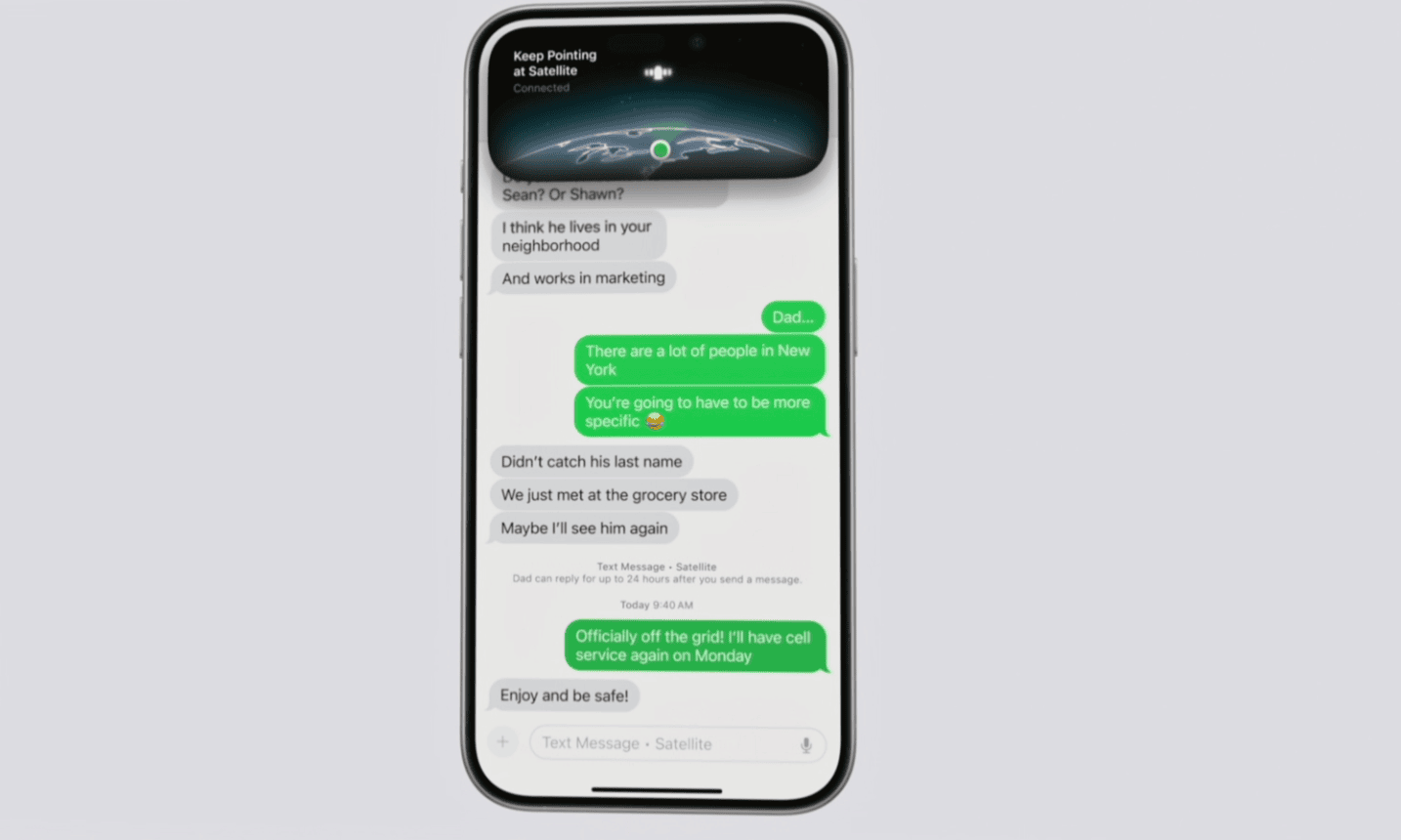
Either way, for the vast majority of consumers, this is a massive deal, as it bridges the gap between what we see in personal satellite devices like Garmin’s inReach devices, which have both messaging and tracking capabilities, as well as emergency capabilities. Of course, there are still plenty of features on the inReach side, but again, for most casual consumers, what Apple is providing will get about 90% of the way there.
Final Thoughts:
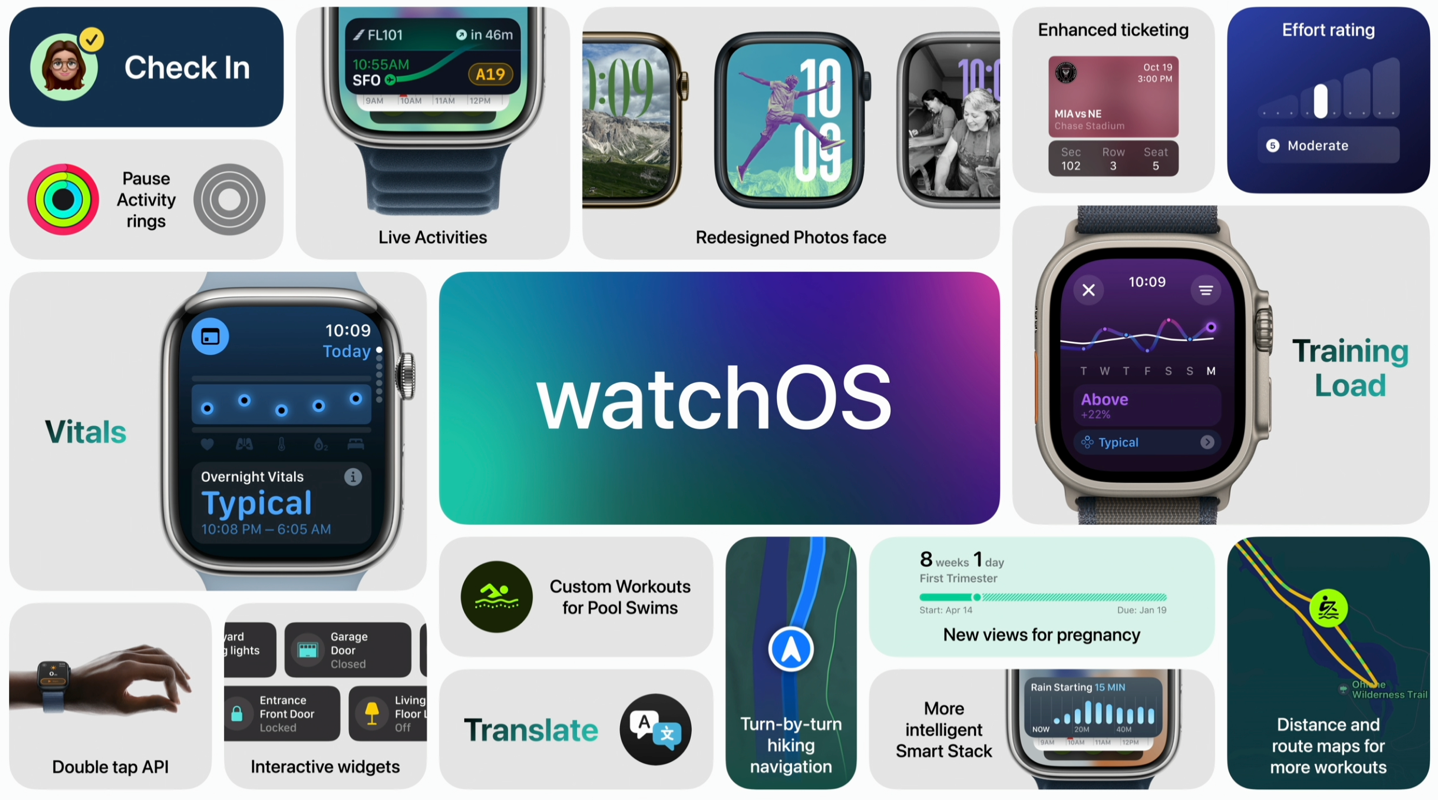
As I’ve said for the last three years of Apple WatchOS updates, Apple continues to expand more and more into their rivals’ territories. However, as with the past, Apple isn’t necessarily trying to hit every edge case, especially as it relates to performance users. Instead, as is often the case for Apple – they’re trying to stick the landing on a broadly appealing feature set that’s easy to use. In many ways, these updates continue to check those boxes.
If we look at their training load, Apple’s implementation is obviously easy to understand and appears easy to use. That can’t often be said about most other training load paradigms that are out there, at least for those unfamiliar with high-performance sport. Decoding things like Acute Load or TRIMP can be challenging, and this removes that complexity. At the same time though, it also means it’s harder for those performance-minded athletes to have the level of detail that they (or I) might want. I personally like to see the exact training load values for a given workout (and my week). Yet concurrently, Apple’s implementation solves for one of my biggest gripes: Absurdly low training load values on very-long duration treks/hikes (because the aerobic component is less).
Likewise, we see Apple taking baby steps when it comes to the Vitals app. They’re essentially showing the same stats that almost all other activity trackers on the market do, and in a very simple/clean matter. I see this as catch-up work, rather than moving the industry forward or leapfrogging it. And it’ll be interesting to see if/how they expand the Vitals components in the future, such as potentially including HRV data, or even tying components to training load around recovery.
In any case, there’s tons of other features above, which I’ll dive into over the next little while, and then circle-back with a deeper look at them down the road.
With that – thanks for reading!
FOUND THIS POST USEFUL? SUPPORT THE SITE!
Hopefully, you found this post useful. The website is really a labor of love, so please consider becoming a DC RAINMAKER Supporter. This gets you an ad-free experience, and access to our (mostly) bi-monthly behind-the-scenes video series of “Shed Talkin’”.
Support DCRainMaker – Shop on Amazon
Otherwise, perhaps consider using the below link if shopping on Amazon. As an Amazon Associate, I earn from qualifying purchases. It doesn’t cost you anything extra, but your purchases help support this website a lot. It could simply be buying toilet paper, or this pizza oven we use and love.