Balancing jaw-dropping visuals with silky-smooth performance in Microsoft Flight Simulator is one of the ultimate challenges for simmers. It’s a constant tug-of-war between maxing out your settings for the best visuals and dialing them back to avoid turning your screen into a slideshow. That was true in MSFS 2020 and remain so in MSFS 2024, despite the promised performance optimizations.
But there’s good news: the community, as always, has stepped up. AutoFPS, the beloved utility from MSFS 2020, has been updated for Microsoft Flight Simulator 2024! This app is a true game-changer for those who just want their sim to perform well without sacrificing visuals—and without spending half the flight fiddling with sliders. It’s here to help you take off, climb, and land with a consistent and smooth experience every time.
What is AutoFPS?
AutoFPS is a lightweight, no-nonsense app created by ResetXPDR that takes the hassle out of maintaining stable frame rates. It dynamically adjusts two major performance hogs:
- Terrain Level of Detail (TLOD): Controls the range of detailed terrain around your aircraft. Lower TLOD means faster performance; higher TLOD means prettier scenery. AutoFPS juggles these for you as you descend or climb.
- Cloud Quality: Higher settings make clouds look stunning but can tank performance. AutoFPS tweaks these on the fly to keep things balanced.
The result? A buttery-smooth sim experience where you can actually focus on flying, not babysitting your settings.
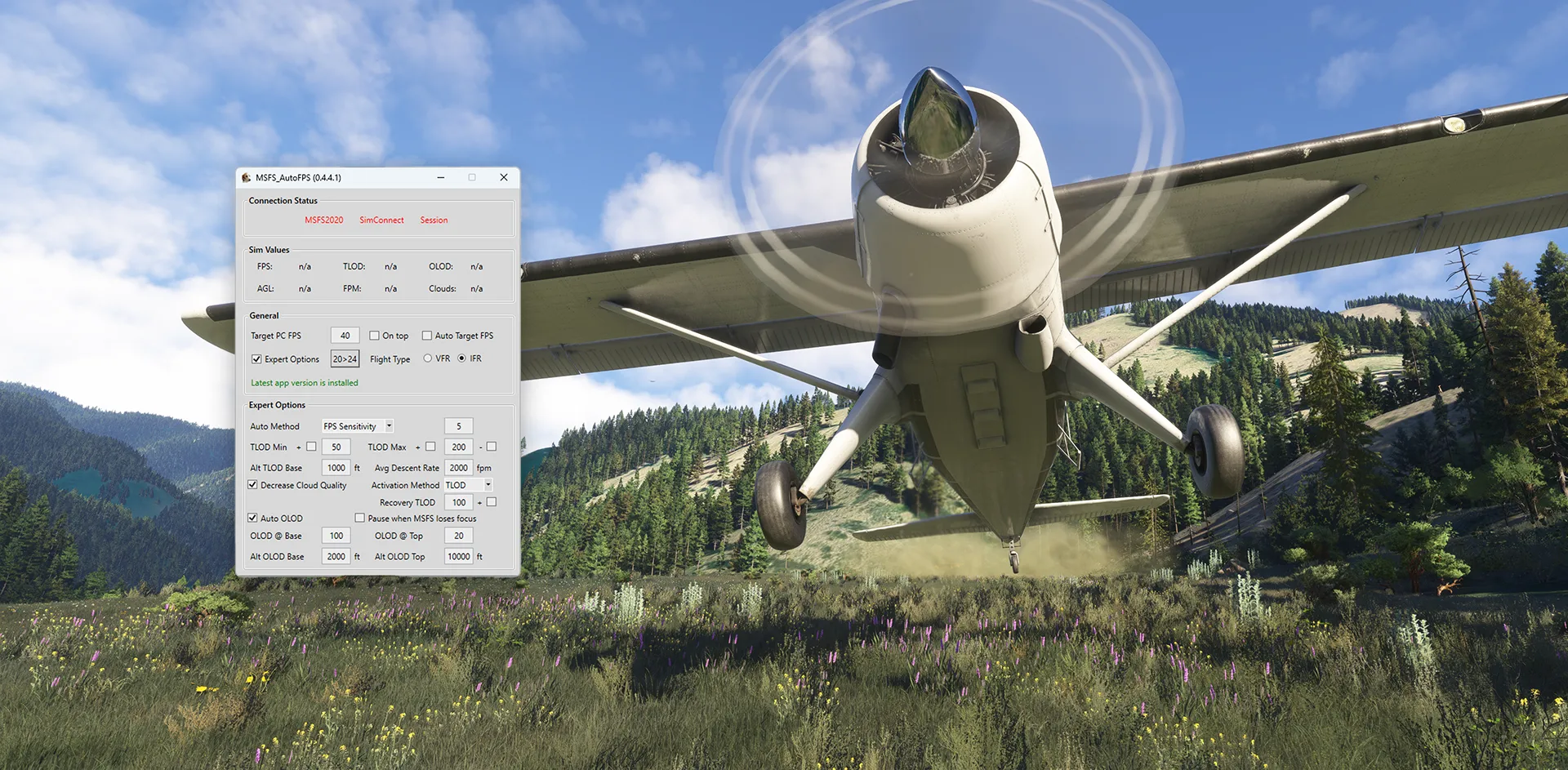
How AutoFPS Works
The premise is very simple: AutoFPS keeps an eye on your frame rate like a hawk, and if it detects that your FPS dips below the target you’ve set, the app steps in to reduce TLOD or cloud quality as needed. When your system catches a breather, AutoFPS bumps those settings back up.
You may have noticed that Asobo has implemented a native dynamic performance management feature in the simulator. However, AutoFPS offers a more robust alternative, providing enhanced control and customization options. With AutoFPS, users can fine-tune settings beyond what the built-in system allows, delivering more consistent performance improvements and a clearer, more transparent operation.
What’s New for MSFS 2024?
The latest version of AutoFPS improves its capabilities even more, making this little tool even more effective for performance optimization. It retains its hallmark altitude-based adjustments, dynamically fine-tuning TLOD and OLOD based on altitude to ensure smooth performance at ground level and breathtaking visuals at cruising altitudes. On top of that, it introduces several new features:
- Dual-Simulator Support: AutoFPS now detects whether MSFS 2020 or MSFS 2024 is in use, allowing separate configurations for each version.
- Day and Night Optimization: AutoFPS reduces system workload during night flights by adjusting rendering priorities to suit reduced visibility conditions.
- Flight Mode Adaptability: Users can select between VFR and IFR modes, which provide settings optimized for general aviation and airliner operations, respectively.
Installation and Setup
Getting started with AutoFPS for MSFS 2024 is as easy as ever. Here’s what you need to do:
- Download the App: Grab the latest version from the official GitHub page.
- Run the Installer: Follow the prompts to install the utility and its required software. If you’re upgrading from an older version, your MSFS 2020 settings will carry over.
- Launch AutoFPS: Open the app before starting MSFS or set it to launch automatically alongside the simulator.
- Set Your Target FPS: Pick a realistic frame rate that works for your setup, and let AutoFPS handle the rest.

Using AutoFPS in MSFS 2024
AutoFPS is as hands-off or hands-on as you want it to be. Most users will find the automatic mode does the job perfectly, but if you’re feeling adventurous, the app offers advanced options like:
- TLOD Min and Max: Set the minimum and maximum levels for terrain detail to ensure performance stays within your desired range.
- Altitude-Based TLOD: Define base altitude and average descent rates to customize how TLOD adjusts as you climb or descend.
- Cloud Quality Adjustments: Choose to reduce cloud quality when TLOD adjustments aren’t enough to maintain your target FPS.
- OLOD Controls: Manage object detail dynamically with settings for base, top, and altitude-specific configurations.
- FPS Sensitivity and Tolerance: Fine-tune how quickly and significantly the app responds to frame rate changes.
- Pause When MSFS Loses Focus: Prevents unnecessary adjustments when MSFS is not the active window, ideal for multitasking.
To learn more about AutoFPS and how it works, we highly recommend IslandSimPilot’s recent video about the app:
AutoFPS is one of those gems that makes you wonder why it isn’t part of the base functionality of the sim. While MSFS 2024 does include a dynamic setting to adjust visuals based on target FPS, how it works—and what it actually changes—remains unclear.
AutoFPS, on the other hand, gives you precise control over its adjustments and ensures your simulator runs smoothly by intelligently managing settings in real-time. It’s a true set-and-forget solution, letting you focus entirely on your flight from takeoff to touchdown.
Now fully compatible with MSFS 2024, AutoFPS is available for free on GitHub.



