Android 15 is almost here. When it arrives, you’ll be able to find out if it’s available for your device by manually checking for software updates. While this latest update arrived later in the year compared to previous Android versions, there are still plenty of new features to explore, from Theft Detection Lock to app archiving.
Android 15 will first be available to download first for all the best Pixel phones, with other Android manufacturers’ phones to follow after. Read on to see which best Android 15 features will have the biggest impact on how you use your device.
Related
6 of our favorite Android 15 features we think iOS should steal
Apple, it’s time to take notes
9 Theft Detection Lock
Protect your data when your phone is stolen
Android phones have plenty of security features designed to make it almost impossible for others to access your phone when it’s locked. However, these count for nothing if your phone is snatched off you while unlocked.
The new Theft Detection Lock feature in Android 15 identifies the abnormal motions that occur when someone snatches your phone. Even if it doesn’t detect a snatch-and-run, your device locks itself when someone turns off the internet.
You can unlock your phone normally if you accidentally trigger the Theft Detection lock feature.
8 Record single apps
Reduce editing time and avoid showing unwanted information
When you record your screen with Android 15, you can record just one app. This means that only frames from that app appear during a screen recording. Everything else, from opening the notification shade to switching apps, doesn’t appear in the final recording.
This saves editing time, and you’ll worry less about accidentally showing off personal data (for example, from a widget or element in your notification shade). Turn on this feature by selecting the Record one app option from the drop-down menu when you open the screen-recording window.
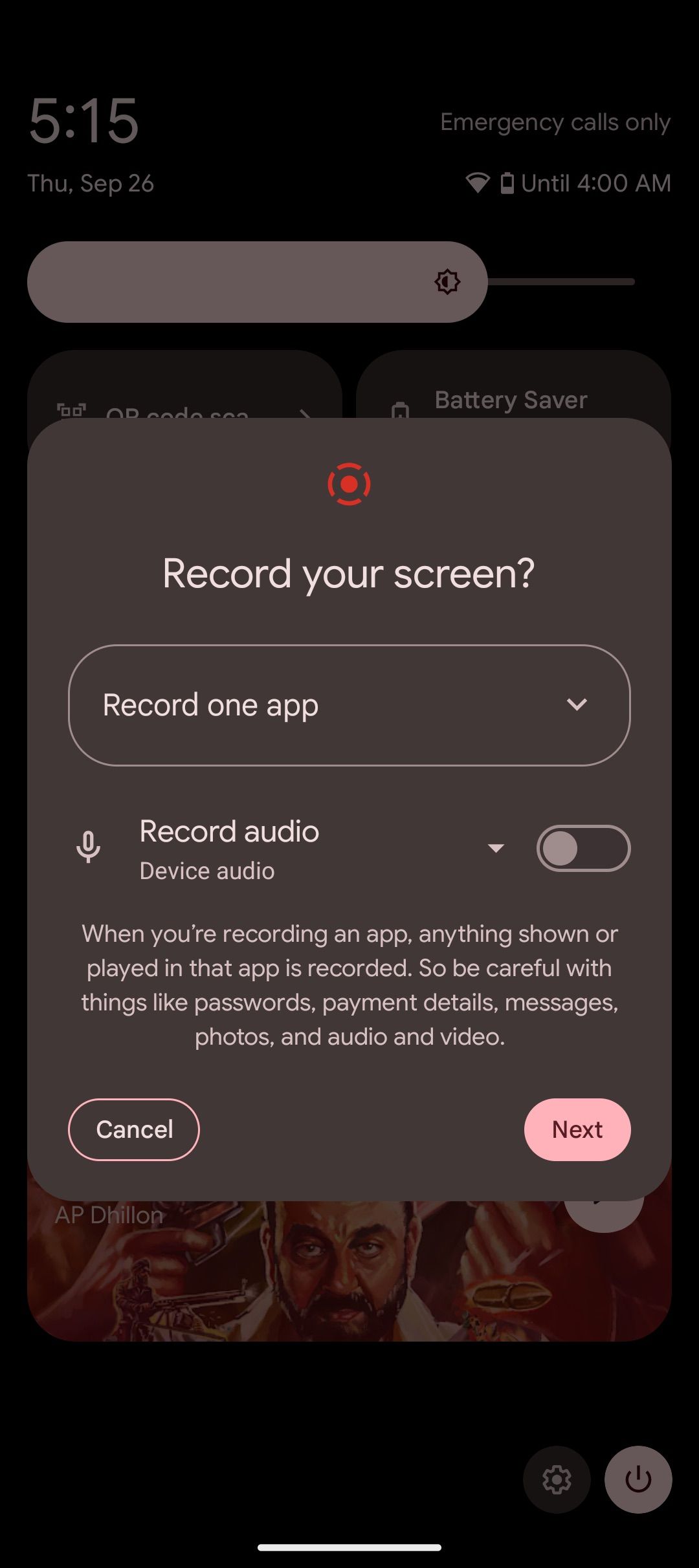
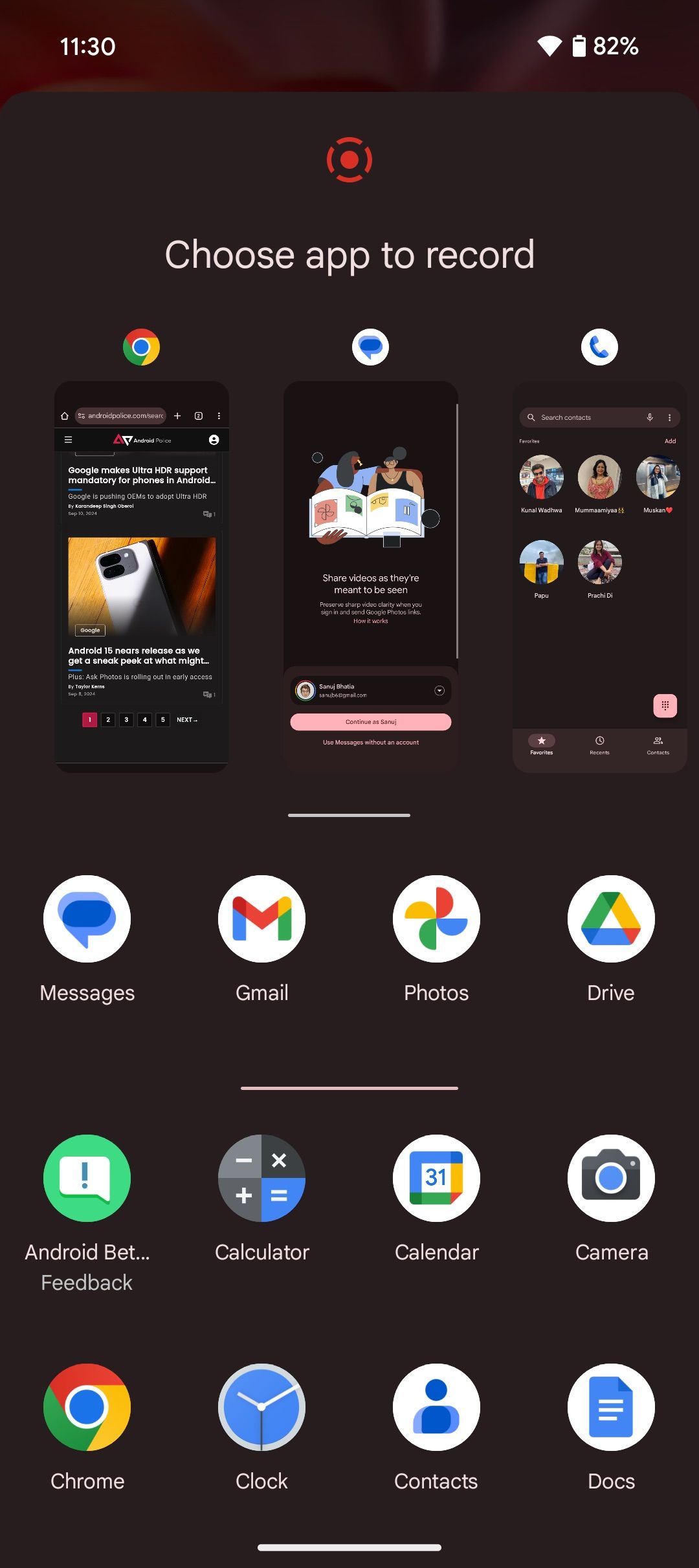
There are also a couple of nifty features that make it easier to end a recording. You can tap the new screen recording chip in your device’s status bar to end a recording or lock your phone.
7 Open two apps simultaneously
Jump straight into split-screen mode
This new feature in Android 15 lets you save app pairs on your device’s home screen. Tapping on an app pair opens both apps simultaneously in split-screen mode.
The layout of the apps is the same as it was when you created the app pair. Create an app pair by tapping the space between two apps when viewing them in split-screen mode.
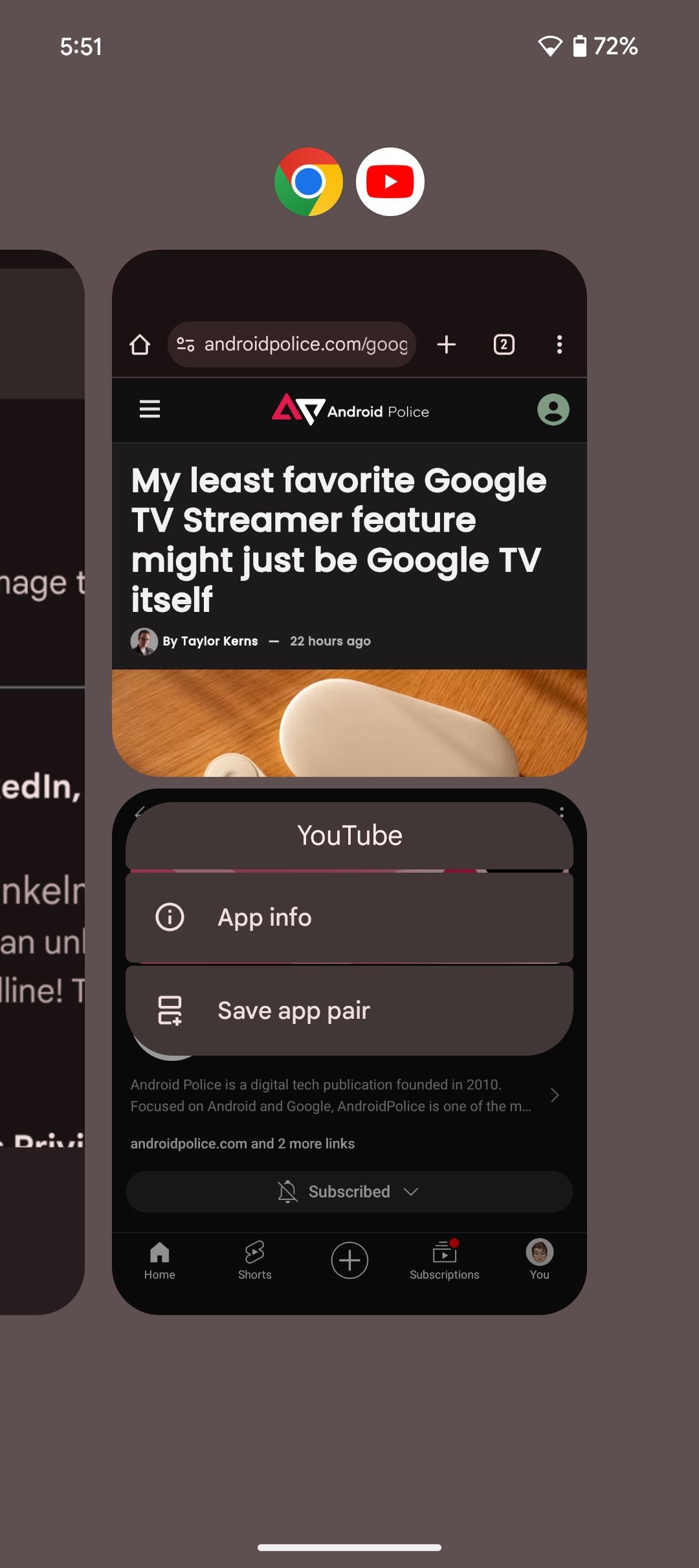
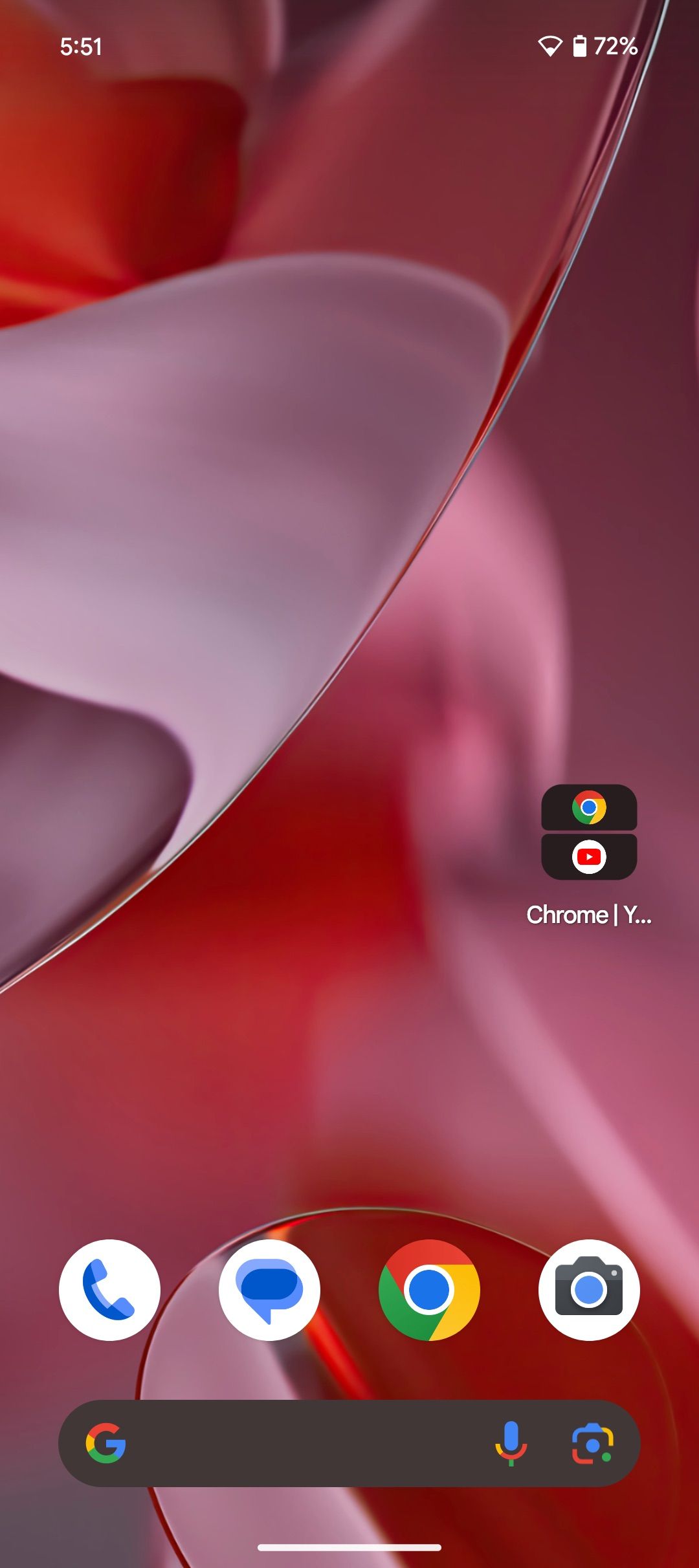
6 Predictive Back gestures
See where you’ll end up
Predictive back gestures have been available since Android 14 but were locked behind developer settings. Android 15 activates this feature by default for everyone. This feature minimizes your current screen into a window when you swipe to go back to the previous window. This lets you cancel the action and catch a glimpse of what window you will open when you complete the back gesture.
5 Recognize songs with Circle to Search
Hum, sing, or play songs nearby to recognize them
Android 15 brings a new way to use Circle to Search. A new music icon appears when you activate Circle to Search by tapping and holding your phone’s navigation bar. Tap this icon to identify currently playing songs or hum the song you’re thinking of.
After Circle to Search identifies the song, it opens a Google search result showing the song name and artist.
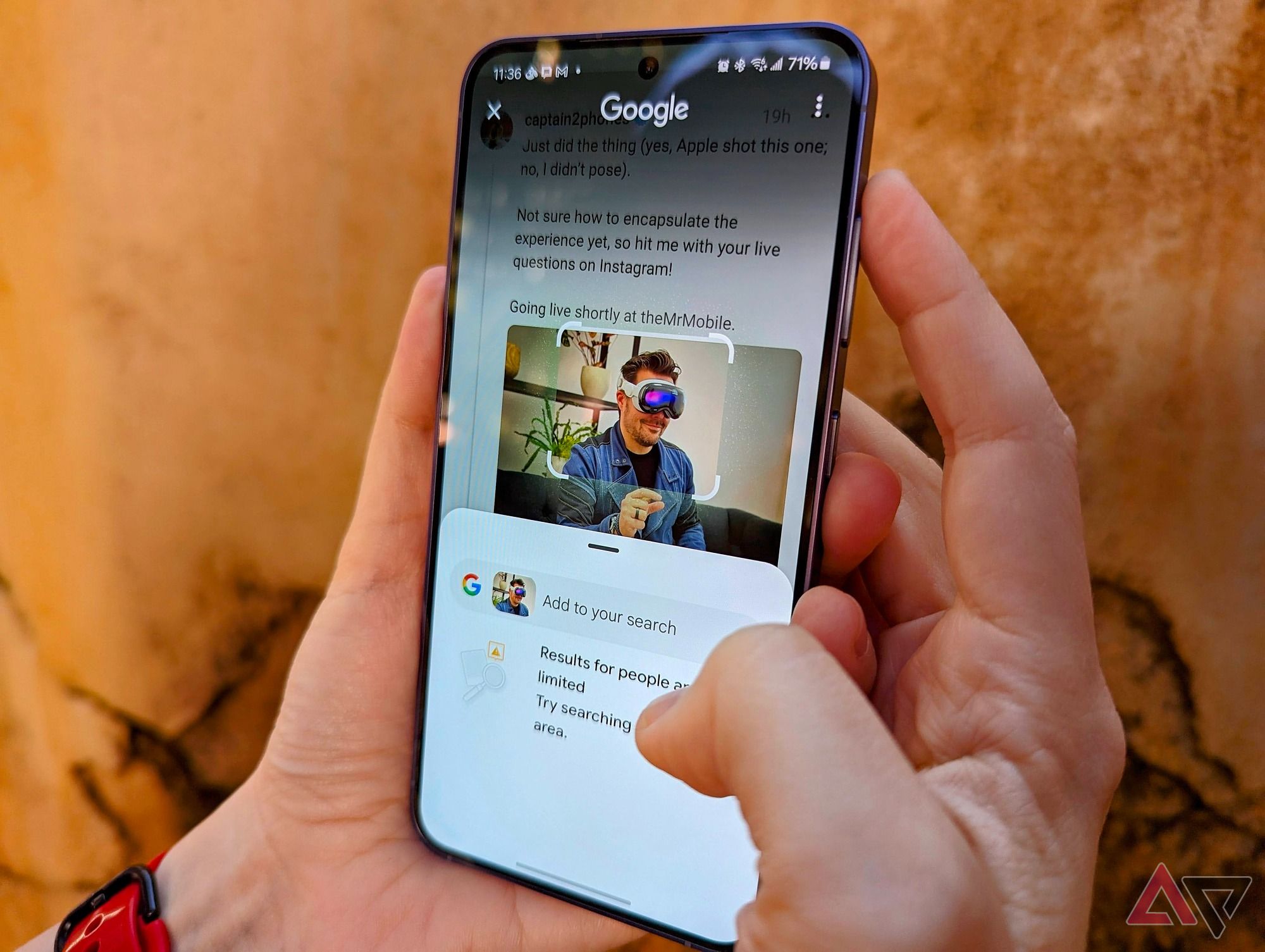
Related
6 cool ways to use Circle to Search on Android
Unlock the power of Circle to Search — shop smarter, learn new things, eat better, and navigate the world with ease
4 App archiving
Save data stored on rarely-used apps
Rather than deleting a rarely-used app, archive it. This function saves the app’s data but deletes the app. Redownload it from the Play Store when you want to use it again.
Archiving an app means you need an active internet connection to use it again. However, when you redownload it, the app imports your saved data, so it looks like you never uninstalled the app.
3 Use third-party wallet apps for NFC payments
Google Wallet is no longer mandatory
Most actions on Android let you set a default app (such as opening PDFs), but until Android 15, the default wallet app for tap-to-pay transactions was locked to Google Wallet. Now, you can set a third-party app as your default wallet app.
Changing your default wallet app also changes the app that opens when you access your payment methods from the Quick Settings menu or lock screen. Here’s how to change your default wallet:
- Open the Settings app.
- Tap Apps.
- Scroll down and tap Default apps.
- Tap Wallet app at the bottom of your screen.
- Select the wallet app you wish to be the default.
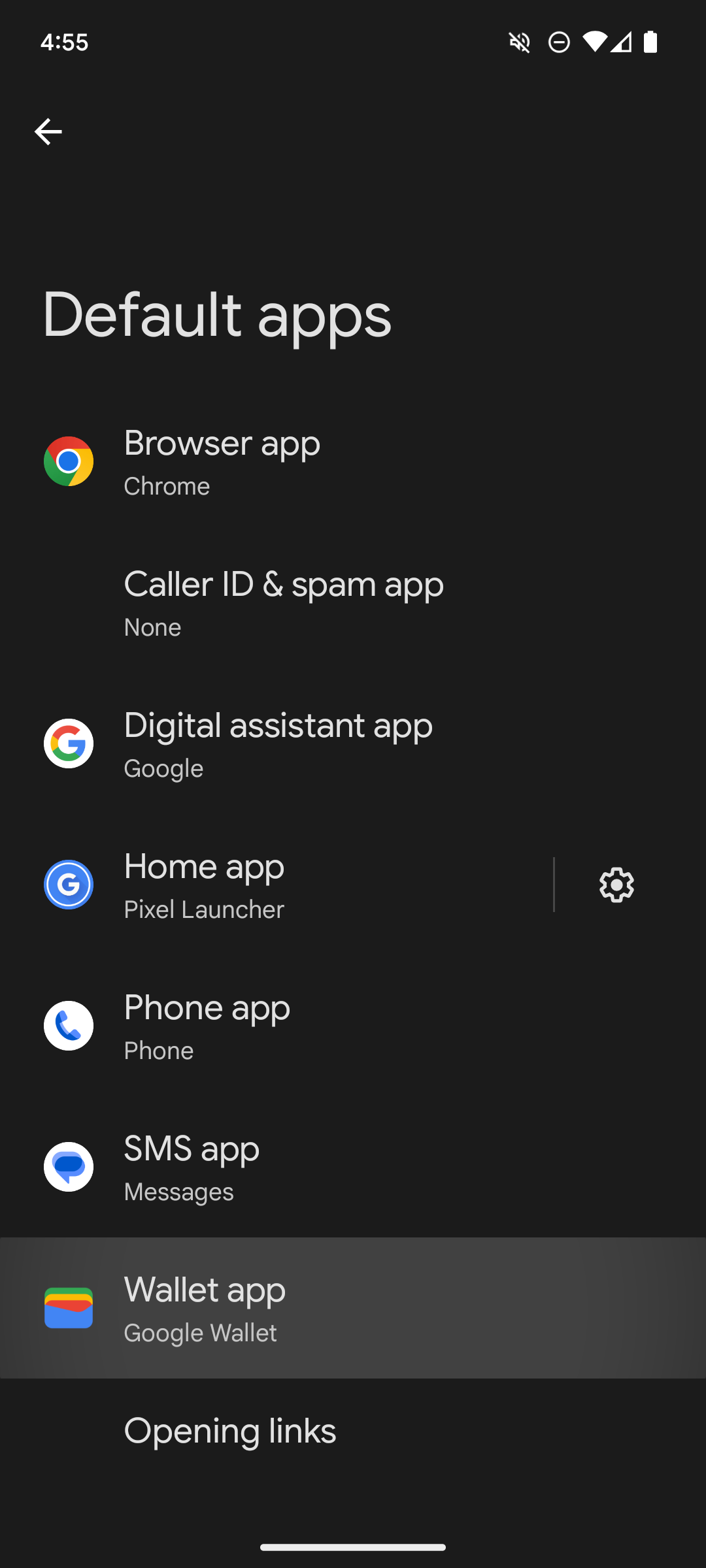
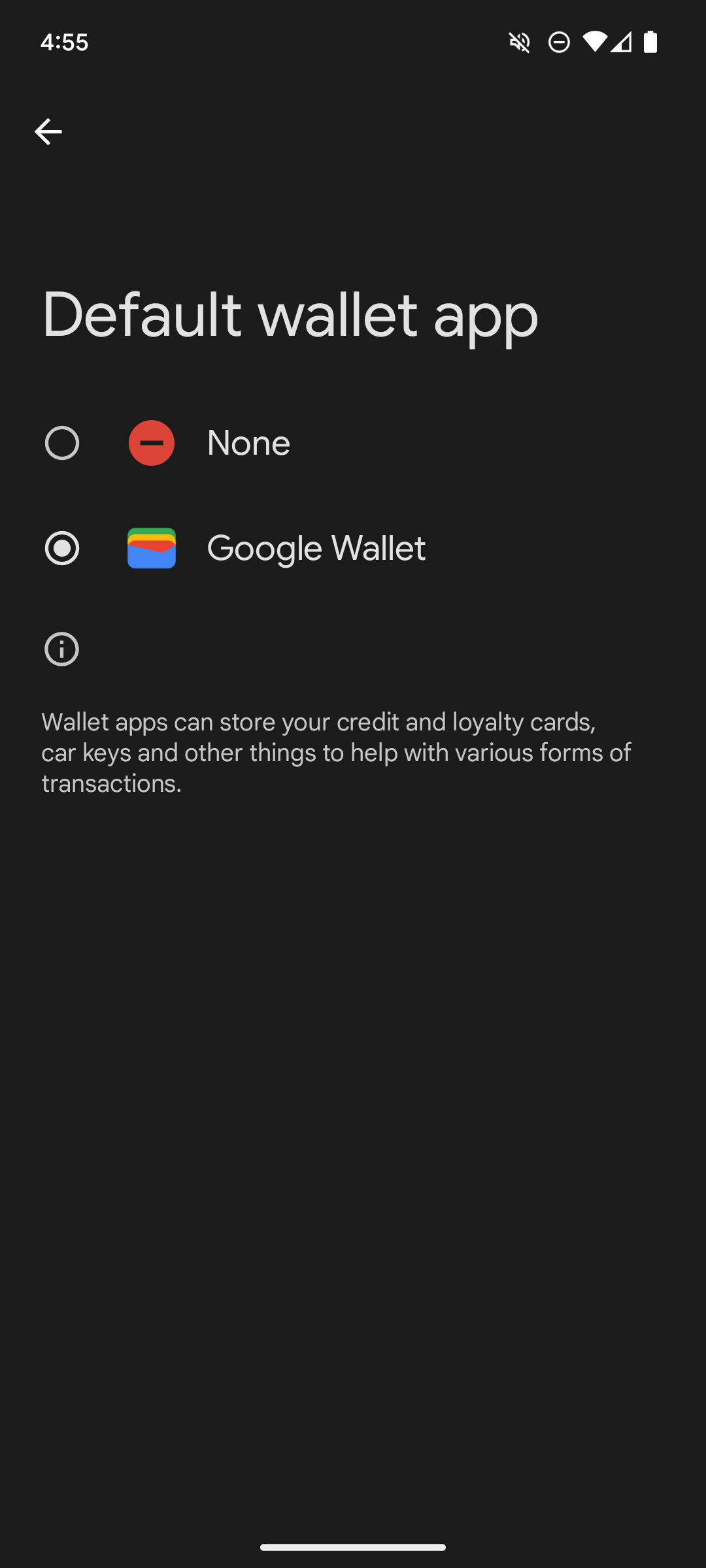
2 Bluetooth auto-on toggle
Help Google’s Find My Device network work
Google’s Find My Device network has struggled thanks to a slate of privacy features. Many of the crucial elements that make up the Find My Device network are opt-in, meaning many eligible devices can’t help locate your devices.
One of these elements is Bluetooth, which is required to locate other devices. Android 15 introduces a new toggle that automatically re-activates Bluetooth the day after you turn it off. So, if you forget to turn on your Bluetooth, your phone automatically does so to help locate other devices.
See exactly how a widget will look
In Android 15, widget previews are personalized. When you scroll through the available widgets for your Android phone, you’ll see a better representation of the final result. For example, a widget for a contacts app can show a preview of your actual contacts, not just placeholder images from the developer.
Android 15 is packed with helpful features
Many of the features introduced in Android 15 are simple changes that can have hugely positive effects (for example, protecting your data with Theft Protection Lock), so install it as soon as it is available for your device. If the full release of Android 15 isn’t available for your Samsung device, you can get excited by exploring everything you have to look forward to in One UI 7.
